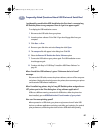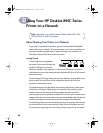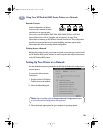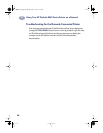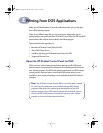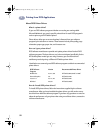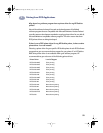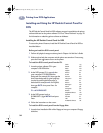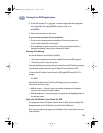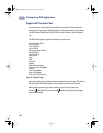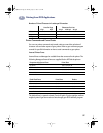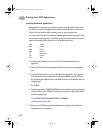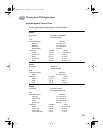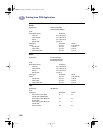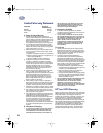95
Printing from DOS Applications
E
2 At the DOS prompt (C:\>), type your computer’s floppy disk drive designator
(for example A:\), then type INSTALL and press Enter, as in:
A:\INSTALL
3 Follow the instructions on the screen.
If you encounter problems with the installation:
•
If you receive a message that the installation of the control panel was
unsuccessful, reinstall the control panel.
•
If the installation is again unsuccessful, or if the control panel software is
damaged or missing, contact your authorized HP dealer.
Selecting Print Settings
Use the HP DeskJet Control Panel for DOS to:
•
Select print settings that may not be available from some DOS programs
•
Monitor the printer’s status at any time
Typically, duplicate print settings that are selected from a DOS software program
override print settings selected in the HP DeskJet Control Panel for DOS.
To access the HP DeskJet Control Panel for DOS, type DJCP at the DOS (C:\>)
prompt.
C:\>DJCP
After the HP DeskJet Control Panel for DOS appears, you can activate its
selections in one of two ways:
•
With the mouse — Move the mouse to position the pointer on the desired
selection, then click the left mouse button.
•
With the keyboard — Press the key that corresponds to the highlighted letter in
the selection name.
Help in the HP DeskJet Control Panel for DOS
For information on the HP DeskJet Control Panel for DOS, select the About This
Program button on the HP DeskJet Control Panel for DOS screen.
Also, context-sensitive help appears at the bottom of the control panel screen as
print selections.
dj895c.book Page 95 Monday, July 12, 1999 11:31 AM