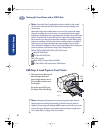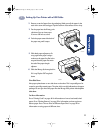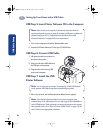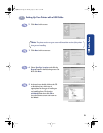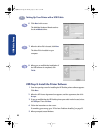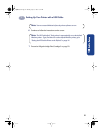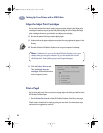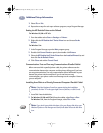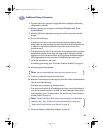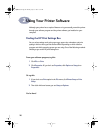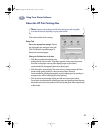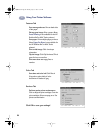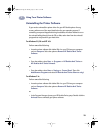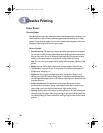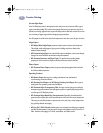24
Additional Setup Information
1
3 Select File ➙ Exit.
4 Repeat these steps for each open software program, except Program Manager.
Setting the HP DeskJet Printer as the Default
For Windows 95, 98 or NT 4.0:
1 From the taskbar select Start ➙ Settings ➙ Printers.
2 Right-click the HP DeskJet 8xxC Series Printer icon and choose Set As
Default.
For Windows 3.1x:
1 In the Program Manager, open the Main program group.
2 Double-click Control Panel to open it, then double-click Printers.
3 Select the HP DeskJet 8xxC Series Printer from the Installed Printers list, and
then click Set As Default Printer.
4 Click Close and exit the Control Panel.
Communications Test and Two-way Communications (Parallel Cable)
When connected with a parallel printer cable, the printer software tests the
communication between the computer and the printer, telling you if you have
two-way communication. Two-way communication allows information to pass
between the printer and the computer. If you do not have two-way
communication, your printer cannot send messages to the computer. However,
you can still print.
Installing from Disks to a Directly Connected Computer (Parallel Cable)
1
Insert Disk 1 into the disk drive.
2 For Windows 95, 98 and NT 4.0, from the taskbar, select Start ➙ Run.
For Windows 3.1x, from the Program Manager, select File ➙ Run.
Note: If the New Hardware Found box appears during the installation
procedure, click the “X” in the upper-right corner of the box, or click Cancel.
Note: If you don’t know which drive letter is for your floppy disk drive, open
Windows Explorer or File Manager and look for the letter next to the disk drive
icon.
dj895c.book Page 24 Monday, July 12, 1999 11:31 AM