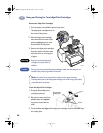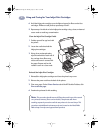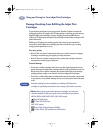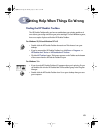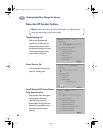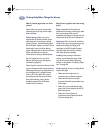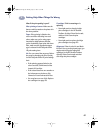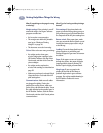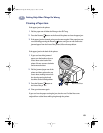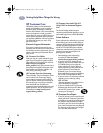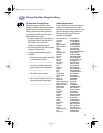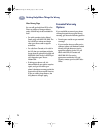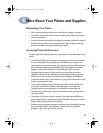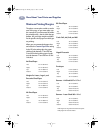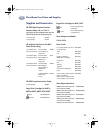68
Getting Help When Things Go Wrong
5
What if something on the page is wrong
or missing?
Margin settings. If the printing is cut off
around the edges, check your software
program to make sure:
•
You’ve set the correct margins.
•
The margins are within the printable
area (go to “Minimum Printing
Margins” on page 74).
•
The elements are scaled correctly.
Colors. If the colors are wrong or missing:
•
You might need to clean your
tri-color inkjet print cartridge. In the
HP DeskJet Toolbox, click the Printer
Services tab, and then click Clean the
print cartridges.
•
You might need to replace the
tri-color ink cartridge, as described on
page 55.
•
Make sure you haven’t selected Print in
Grayscale on the Color tab of the HP
print settings box.
Communications. Make sure all cables
are plugged in tightly. If using the
parallel port on the printer, make sure
you’re using a bi-directional cable. To test
the cable attached to the parallel port, in
the HP DeskJet Toolbox, click the Printer
Services tab, and then click Test the printer
communications.
What if you’re having trouble printing a
banner?
Print settings. If the printer backs the
paper up into the IN tray when you try to
print, make sure you’ve clicked
Banner
on
the
Setup
tab of the HP print settings box.
Banner switch. If the paper jams, make
sure you moved the banner switch up and
inserted the banner paper all the way in
to the IN tray.
Loading. If several sheets feed into the
printer together, try unfolding and
folding the paper to get more air between
the sheets.
Paper. If the paper creases as it passes
through the printer, the paper might be
inappropriate for banner printing. HP
Banner Paper is highly recommended.
Margin gap. If you see gaps in the
printing at the ends of the sheets, a
problem might exist in your software
program. See online troubleshooting in
the HP DeskJet Toolbox for more
information.
dj895c.book Page 68 Monday, July 12, 1999 11:31 AM