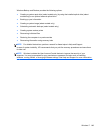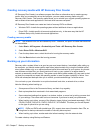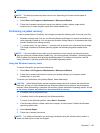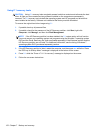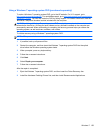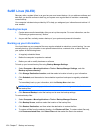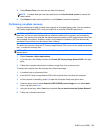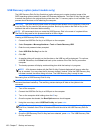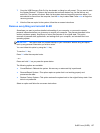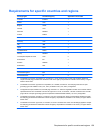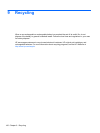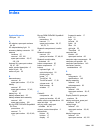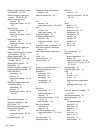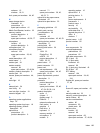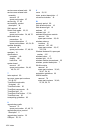7. Once the USB Recovery Disk On Key has booted, a dialog box will prompt, “Do you want to start
the System-Restore?” If data on the computer has not been backed up, use the tab key and
select No. The system will reboot. Back up the system data and repeat the previous steps. If no
data should be saved from the computer, use the tab key to select Yes. Press enter to begin the
recovery process.
8. After the files are copied to the system, follow the on-screen instructions.
Remove everything and reinstall SLED
Sometimes you want to perform detailed reformatting of your computer, or you want to remove
personal information before you give away or recycle your computer. The process described in this
section provides a speedy, simple way to return the computer to its original state. This option
removes all personal data, applications, and settings from your computer, and reinstalls the Linux
operating system.
IMPORTANT: This option does not provide backups of your information. Before using this option,
back up any personal information you wish to retain.
You can initiate this option by using the f11 key.
To use the f11 key:
Press f11 while the computer boots.
– or –
Press and hold f11 as you press the power button.
The following options are available:
●
Cancel/Reboot—Reboots the system. No recovery or restore activity is performed.
●
Recover/Repair System—This option repairs a system that is not working properly and
preserves user data.
●
Restore Factory System—This option restores the system back to the original factory state. User
data is not preserved.
Select an option and follow the on-screen instructions.
SuSE Linux (SLED) 157