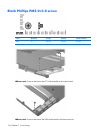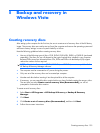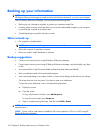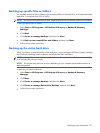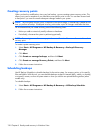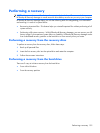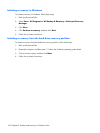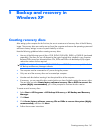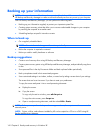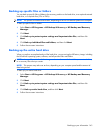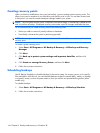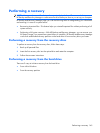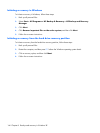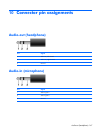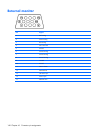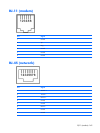Backing up your information
NOTE: You can only recover files that you have previously backed up. HP recommends that you use
HP Backup and Recovery Manager to create an entire drive backup as soon as you set up your computer.
With HP Backup and Recovery Manager, you can perform the following tasks:
●
Backing up your information regularly to protect your important system files
●
Creating system recovery points that allow you to reverse undesireable changes to your computer
by restoring the computer to an earlier state
●
Scheduling backups at specific intervals or events
When to back up
●
On a regularly scheduled basis
NOTE: Set reminders to back up your information periodically.
●
Before the computer is repaired or restored
●
Before you add or modify hardware or software
Backup suggestions
●
Create a set of recovery discs using HP Backup and Recovery Manager.
●
Create system recovery points using HP Backup and Recovery Manager, and periodically copy them
to disc.
●
Store personal files in the My Documents folder and back up these folders periodically.
●
Back up templates stored in their associated programs.
●
Save customized settings in a window, toolbar, or menu bar by taking a screen shot of your settings.
The screen shot can be a time saver if you have to reset your preferences.
To copy the screen and paste it into a word-processing document:
a.
Display the screen.
b.
Copy the screen.
To copy only the active window, press alt+fn+prt sc.
To copy the entire screen, press fn+prt sc.
c. Open a word-processing document, and then select Edit > Paste.
NOTE: Before you can perform backup and recovery procedures, the computer must be connected to
external power.
NOTE: Drivers, utilities, and software installed by HP can be copied to a CD or to a DVD using HP
Backup and Recovery Manager.
142 Chapter 9 Backup and recovery in Windows XP