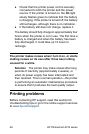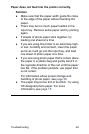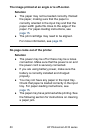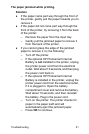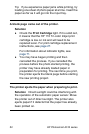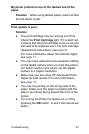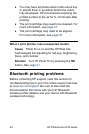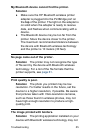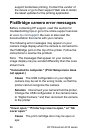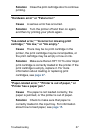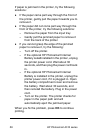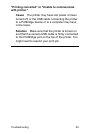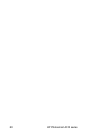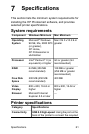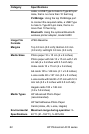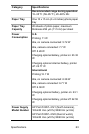support borderless printing. Contact the vendor of
the device or go to their support Web site to obtain
the latest updates for the printing application.
PictBridge camera error messages
Before contacting HP support, read this section for
troubleshooting tips or go to the online support services
at www.hp.com/support. Be sure to also read the
documentation that came with your camera.
The following error messages may appear on your
camera image display when the camera is connected to
the PictBridge port on the top of the printer. Follow the
instructions to resolve the problem.
Note The messages that appear on your camera
image display may be worded differently than the ones
shown here.
"Connected to computer." (Print Setup menu does
not appear.)
Cause The USB configuration on your digital
camera may be set to the wrong mode, so that the
printer cannot recognize the camera.
Solution Disconnect your camera from the printer.
Change the USB configuration in the camera menu
to "Digital Camera," and then reconnect the camera
to the printer.
"Cover open," "Printer top cover is open," or "Ink
cover open."
Cause The print cartridge door may be open or
ajar.
56 HP Photosmart A310 series