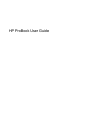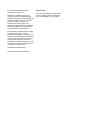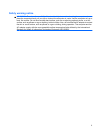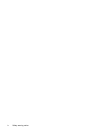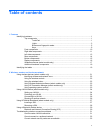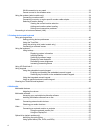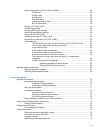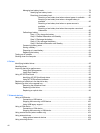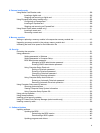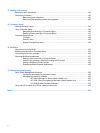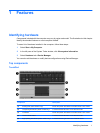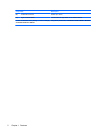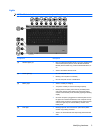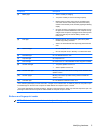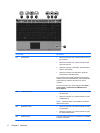WLAN connection is very weak ......................................................................................... 33
Cannot connect to the wireless router ............................................................................... 33
Using the modem (select models only) .............................................................................................. 34
Connecting a modem cable ............................................................................................... 34
Connecting a country- or region-specific modem cable adapter ....................................... 35
Selecting a location setting ................................................................................................ 35
Viewing the current location selection ............................................................... 35
Adding new locations when traveling ................................................................ 36
Solving travel connection problems .................................................................. 37
Connecting to a local area network (LAN) .......................................................................................... 39
3 Pointing devices and keyboard
Using pointing devices ....................................................................................................................... 40
Setting pointing device preferences ................................................................................... 40
Using the TouchPad .......................................................................................................... 40
Using the pointing stick (select models only) ..................................................................... 40
Connecting an external mouse .......................................................................................... 40
Using the keyboard ............................................................................................................................ 40
Using hotkeys .................................................................................................................... 40
Displaying system information ......................................................................... 41
Initiating Standby .............................................................................................. 42
Switching the screen image ............................................................................. 43
Displaying Power Assistant ............................................................................... 44
Decreasing screen brightness .......................................................................... 45
Increasing screen brightness ........................................................................... 45
Using HP QuickLook 3 ....................................................................................................................... 46
Using keypads .................................................................................................................................... 46
Using the embedded numeric keypad ............................................................................... 46
Enabling and disabling the embedded numeric keypad .................................... 47
Switching key functions on the embedded numeric keypad ............................. 47
Using the integrated numeric keypad ................................................................................ 47
Using an optional external numeric keypad ....................................................................... 48
Cleaning the TouchPad and keyboard ............................................................................................... 49
4 Multimedia
Multimedia features ............................................................................................................................ 50
Adjusting the volume ......................................................................................................... 50
Multimedia software ........................................................................................................................... 51
Accessing your preinstalled multimedia software .............................................................. 52
Installing multimedia software from a disc ......................................................................... 52
Audio .................................................................................................................................................. 53
Connecting external audio devices .................................................................................... 53
Checking your audio functions ........................................................................................... 53
Video .................................................................................................................................................. 55
Connecting an external monitor or projector ...................................................................... 55
Using the external monitor port ......................................................................... 55
Using the DisplayPort ........................................................................................ 55
Optical drive (select models only) ...................................................................................................... 57
Identifying the optical drive ................................................................................................ 57
Using optical discs (CDs, DVDs, and BDs) ....................................................................... 57
vi