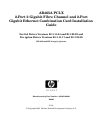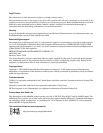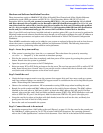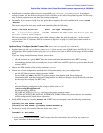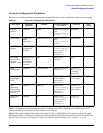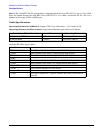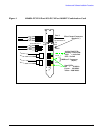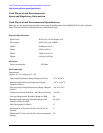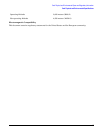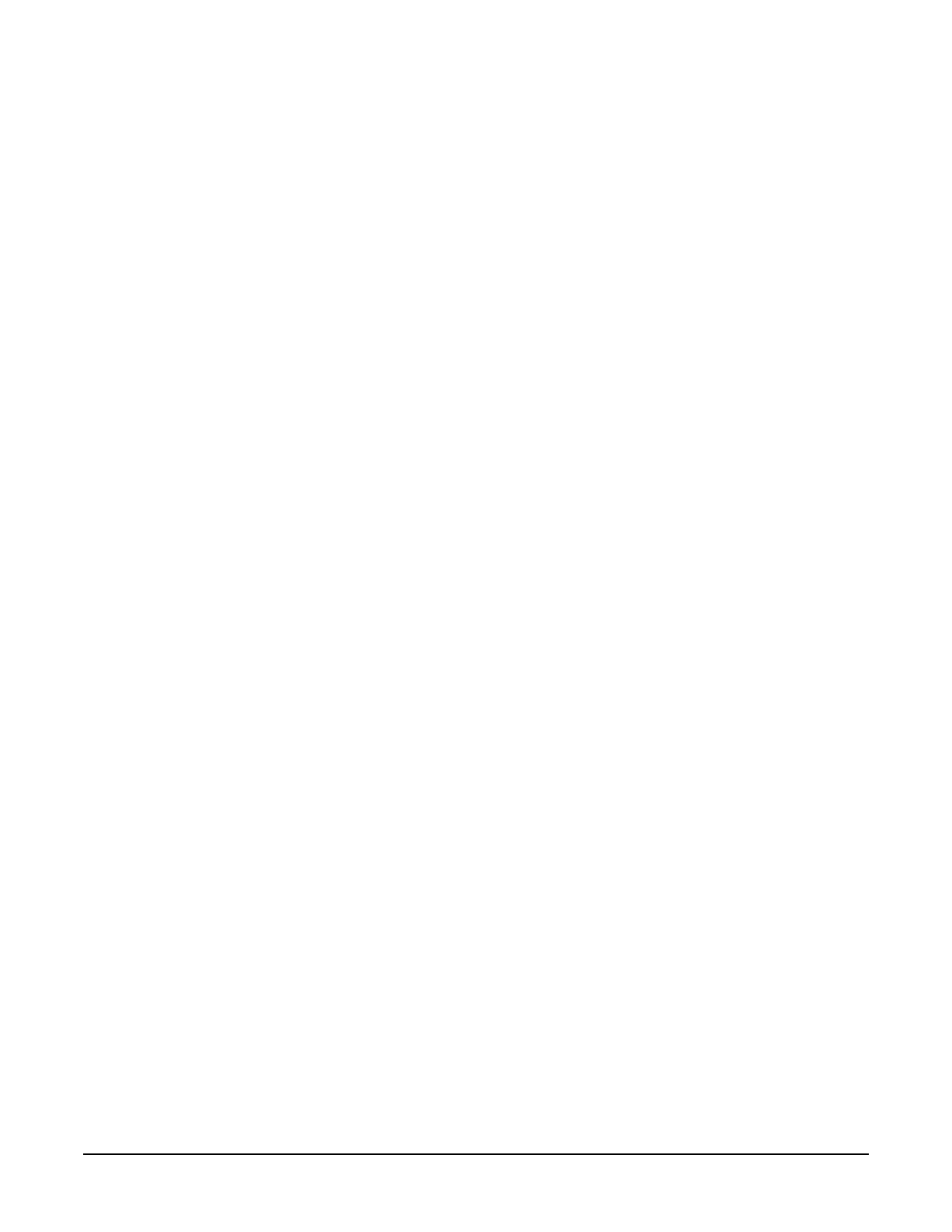
Hardware and Software Installation Procedure
Step 6: Install the latest software.
5
• Check the Release Notes for GigEther-01 and FibrChanl-01 to see if you need to install any appropriate
patches for your system. Release Notes are available on the Web at http://docs.hp.com under Networking
and Communications.
Step 6: Install the latest software.
• Load the software media into the appropriate drive. If you are adding the Gigabit Ethernet software
bundle (GigEther-01) for HP-UX 11i v 1.0, you can get the Gigabit Ethernet driver on the December
2004 (or later) OE distribution media. If loading this product for 11i v 2.0 for the first time, you must load
the entire September 2004 (or later) OE distribution media and you’ll get the needed drivers. Once you’ve
got the required full HP-UX OE installed, you will be able to select and load just the driver bundle if you
want.
• Run the swinstall program to install the software using the command: swinstall.
• Change the host name after “Source Host Name,” if necessary.
• Click the Source Depot Path to identify the registered depot for the appropriate source depot path and
activate the OK button to return to the Software Selection Window.
• Highlight the 1000Base-T software GigEther-01 (for cards such as AB465A).
• Choose Mark for Install from the “Actions” menu to choose the product to be installed.
• Choose Install from the “Actions” menu to begin product installation and open the Install Analysis
Window.
• Activate the OK button in the Install Analysis Window when the Status field displays a “Ready” message.
• Activate the YES button at the Confirmation Window to confirm that you want to install the software.
swinstall loads the fileset, runs the control scripts for the filesets, and builds the kernel. This should
take about 3 to 5 minutes. When the status field indicates Ready, click Done. A Note Window then opens.
Click the OK button to reboot the system.
• If you are adding the fibre channel software bundle (FibrChanl-01) for 11i v 1.0, you can find the fibre
channel software bundle on the December 2004 (or later) OE distribution media.
If you are adding the fibre channel software bundle (FibrChanl-01) for 11i v 2.0, you can find the fibre
channel software bundle on the September 2004 (or later) OE distribution media. Just repeat Step 6 to
load it.
Step 7: Configure the card using SAM
• Log in as root and verify that the card and its hardware path are displayed by entering: ioscan.
• Run the System Administration Manager by entering sam.
• Double-click Networking and Communications.
• Double-click Network Interface Cards.
• Highlight the AB465A combination Fibre Channel/Gigabit Ethernet card and choose Configure from the
“Actions” menu.
• Fill in the form according to the instructions using the “Network Configuration Worksheet” in this
document.
• Click the OK button to activate the card and then select exit from the “File” menu until you exit SAM.