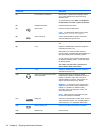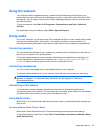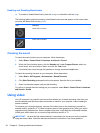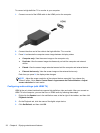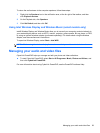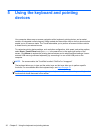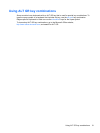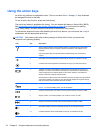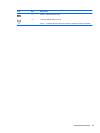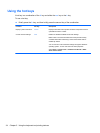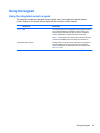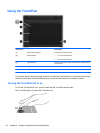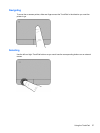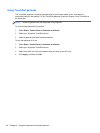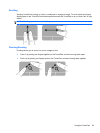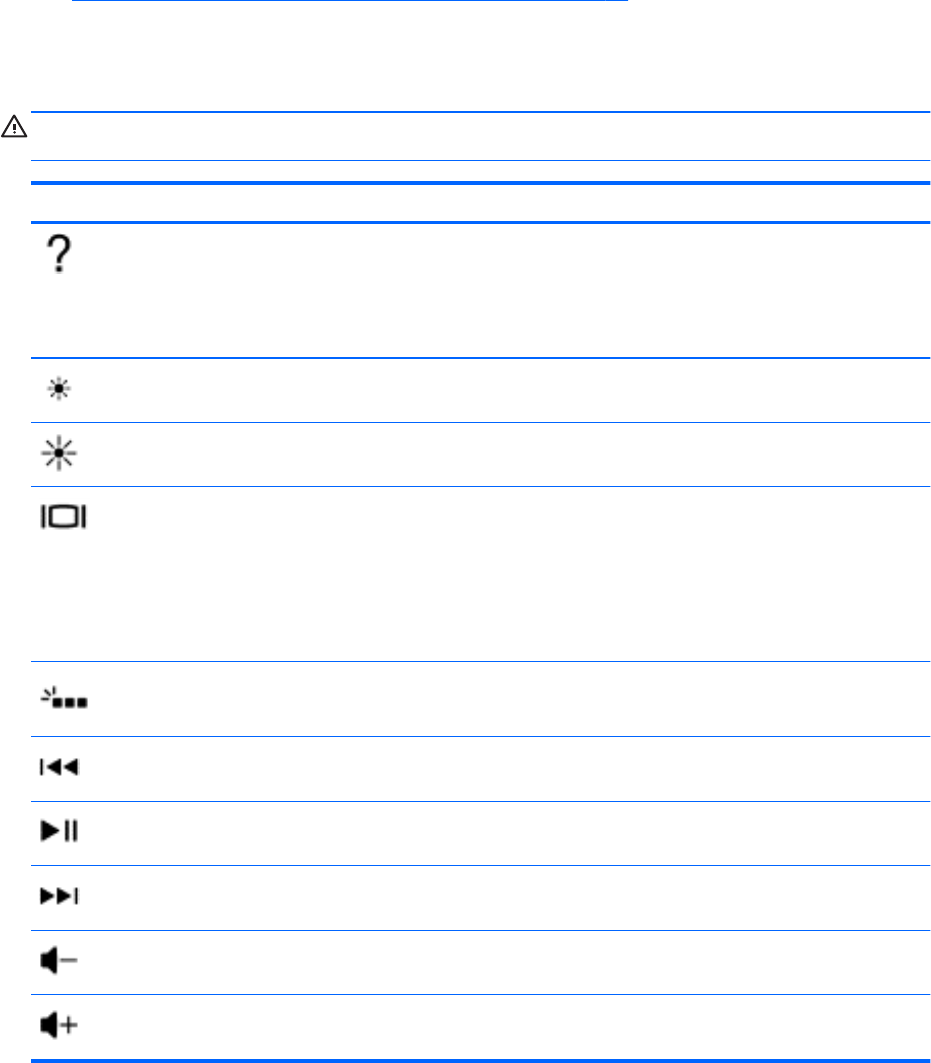
Using the action keys
An action key performs an assigned function. The icon on each of the f1 through f12 keys illustrates
the assigned function for that key.
To use an action key function, press and hold the key.
The action key feature is enabled at the factory. You can disable this feature in Setup Utility (BIOS).
See
Using Setup Utility (BIOS) and System Diagnostics on page 69 for instructions on opening
Setup Utility (BIOS), and then follow the instructions at the bottom of the screen.
To activate the assigned function after disabling the action key feature, you must press the fn key in
combination with the appropriate action key.
CAUTION: Use extreme care when making changes in Setup Utility. Errors can prevent the
computer from operating properly.
Icon Key Description
f1 Opens Help and Support, which provides tutorials, information about the Windows
operating system and your computer, answers to questions, and updates to your
computer.
Help and Support also provides automated troubleshooting tools and access to
support.
f2 Decreases the screen brightness incrementally as long as you hold down the key.
f3 Increases the screen brightness incrementally as long as you hold down the key.
f4 Switches the screen image between display devices connected to the system. For
example, if a monitor is connected to the computer, pressing this key alternates the
screen image from the computer display to the monitor display to a simultaneous
display on both the computer and the monitor.
Most external monitors receive video information from the computer using the external
VGA video standard. This action key can also alternate images among other devices
that are receiving video information from the computer.
f5 Turns the radiance backlight keyboard feature off or on (select models only).
NOTE: To conserve battery power, turn off this feature.
f6 Plays the previous track of an audio CD or the previous section of a DVD or a BD.
f7 Begins, pauses, or resumes playback of an audio CD, a DVD, or a BD.
f8 Plays the next track of an audio CD or the next section of a DVD or a BD.
f9 Decreases speaker volume incrementally as long as you hold down the key.
f10 Increases speaker volume incrementally as long as you hold down the key.
32 Chapter 5 Using the keyboard and pointing devices