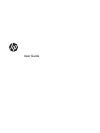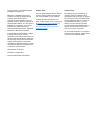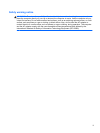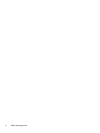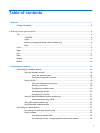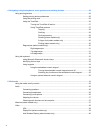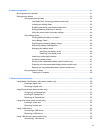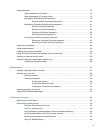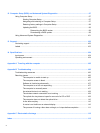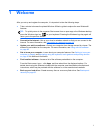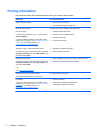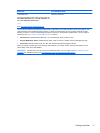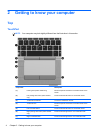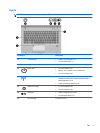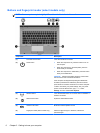4 Navigating using the keyboard, touch gestures and pointing devices ................................................... 26
Using pointing devices ....................................................................................................................... 26
Setting pointing device preferences ................................................................................... 26
Using the pointing stick ...................................................................................................... 26
Using the TouchPad .......................................................................................................... 26
Turning the TouchPad off and on ...................................................................... 27
Using TouchPad gestures ................................................................................. 27
Tapping ............................................................................................. 28
Scrolling ............................................................................................ 28
Pinching/zooming ............................................................................. 29
Rotating (select models only) ........................................................... 29
2-finger click (select models only) .................................................... 30
Flicking (select models only) ............................................................ 30
Edge swipes (select models only) ..................................................................................... 30
Right-edge swipe .............................................................................................. 31
Top-edge swipe ................................................................................................. 31
Left-edge swipe ................................................................................................. 32
Using the keyboard ............................................................................................................................ 32
Using Microsoft Windows 8 shortcut keys ......................................................................... 32
Identifying the hot keys ...................................................................................................... 33
Using keypads ................................................................................................................... 34
Using the embedded numeric keypad ............................................................... 34
Turning the embedded numeric keypad on and off .......................... 35
Switching key functions on the embedded numeric keypad ............. 35
Using an optional external numeric keypad ...................................................... 35
5 Multimedia ..................................................................................................................................................... 36
Using the media activity controls ........................................................................................................ 36
Audio .................................................................................................................................................. 36
Connecting speakers ......................................................................................................... 36
Connecting headphones .................................................................................................... 36
Connecting a microphone .................................................................................................. 36
Adjusting the volume ......................................................................................................... 37
Checking audio functions on the computer ........................................................................ 37
Webcam (select models only) ............................................................................................................ 37
Video .................................................................................................................................................. 38
VGA ................................................................................................................................... 38
DisplayPort (select models only) ....................................................................................... 39
Intel Wireless Display (select models only) ....................................................................... 40
vi