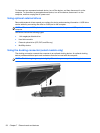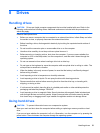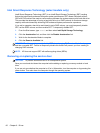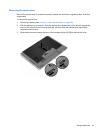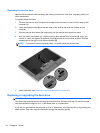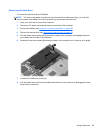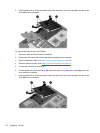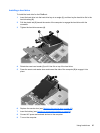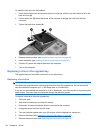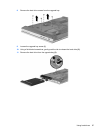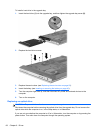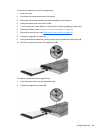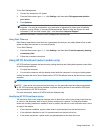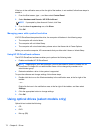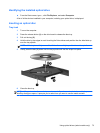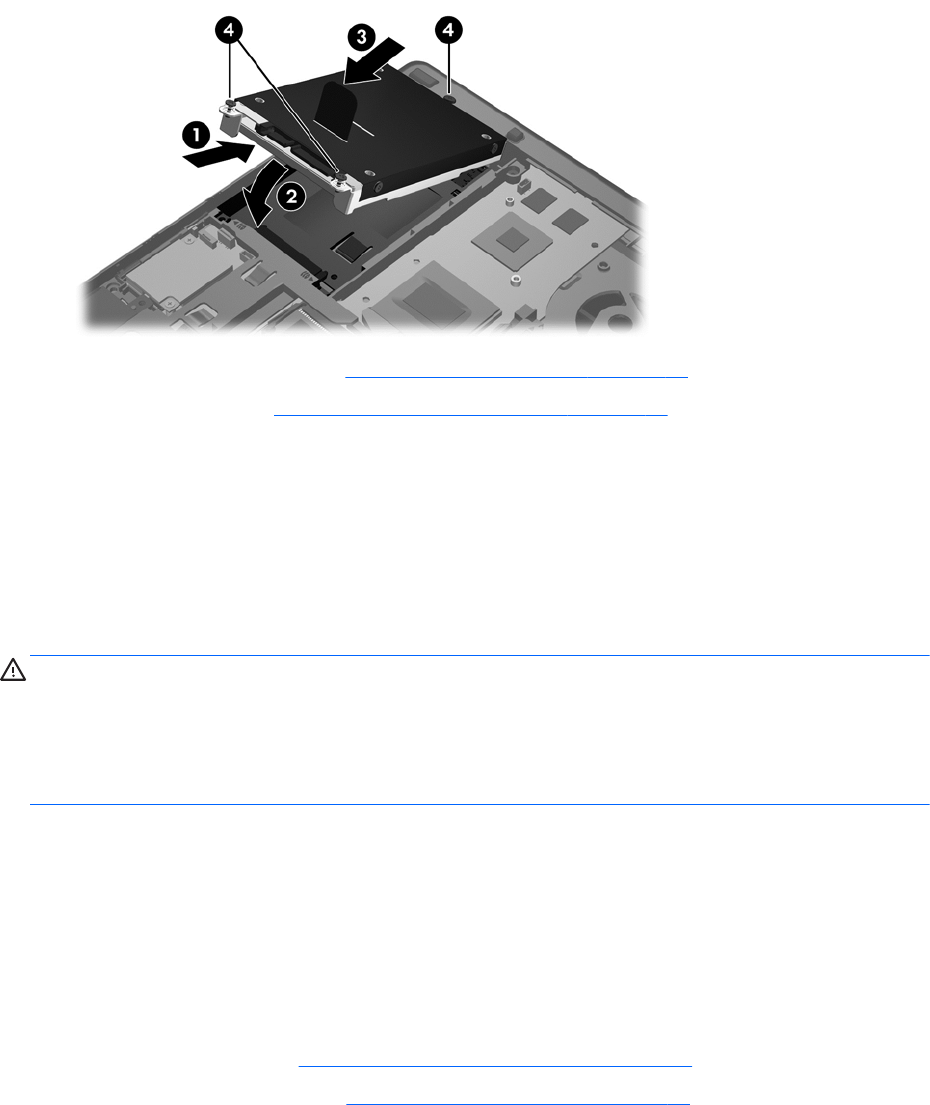
To install the hard drive for the ProBook:
1. Insert the hard drive into the hard drive bay at an angle (1), and then lay the hard drive flat in the
hard drive bay (2).
2. Pull the plastic tab (3) toward the center of the computer to engage the hard drive with the
connector.
3. Tighten the hard drive screws (4).
4. Replace the service door (see Replacing the service door on page 62).
5. Insert the battery (see
Inserting or removing the battery on page 46).
6. Connect AC power and external devices to the computer.
7. Turn on the computer.
Replacing a drive in the upgrade bay
The upgrade bay can hold either a hard drive or an optical drive.
Replacing a hard drive
CAUTION: To prevent information loss or an unresponsive system:
Shut down the computer before removing the hard drive from the upgrade bay. Do not remove the
hard drive while the computer is on, in the Sleep state, or in Hibernation.
If you are not sure whether the computer is off or in Hibernation, turn the computer on by pressing the
power button. Then shut down the computer through the operating system.
To remove a hard drive from the upgrade bay:
1. Save your work.
2. Shut down the computer and close the display.
3. Disconnect all external hardware devices connected to the computer.
4. Unplug the power cord from the AC outlet.
5. Turn the computer upside down on a flat surface, with the upgrade bay toward you.
6. Remove the battery see (
Inserting or removing the battery on page 46).
7. Remove the service door (see
Removing the service door on page 61).
66 Chapter 8 Drives