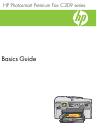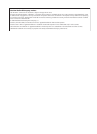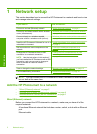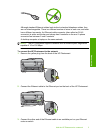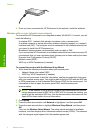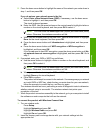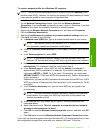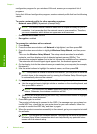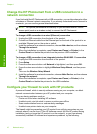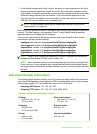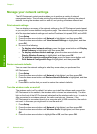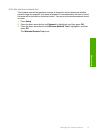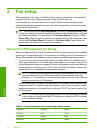1Network setup
This section describes how to connect the HP Photosmart to a network and how to view
and manage network settings.
If you want to: See this section:
Connect to a wired (Ethernet) network. “Wired (Ethernet) network” on page 2
Connect to a wireless network with a wireless
router (infrastructure).
“Wireless with a router (infrastructure network)”
on page 4
Connect directly to a wireless-capable
computer without a wireless router (ad hoc).
“Wireless without a router (ad hoc connection)”
on page 6
Install the HP Photosmart Software for use in a
networked environment.
“Install the software for a network connection”
on page 9
Add connections to more computers on the
network.
“Connect to additional computers on a
network” on page 9
Change the HP Photosmart from a USB
connection to a network connection.
NOTE: Use the instructions in this section if
you first installed the HP Photosmart with a USB
connection, and you now want to change to
either a wireless or Ethernet network
connection.
“Change the HP Photosmart from a USB
connection to a network connection”
on page 10
View or change the network settings. “Manage your network settings” on page 12
Find troubleshooting information. “Network troubleshooting” on page 52
NOTE: You can connect the HP Photosmart to either a wireless or wired network,
but not both at the same time.
Add the HP Photosmart to a network
•“Wired (Ethernet) network” on page 2
•“
Wireless with a router (infrastructure network)” on page 4
•“
Wireless without a router (ad hoc connection)” on page 6
Wired (Ethernet) network
Before you connect the HP Photosmart to a network, make sure you have all of the
required materials.
A functional Ethernet network that includes a router, switch, or hub with an Ethernet
port.
Ethernet cable.
2 Network setup
Network setup