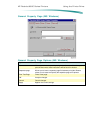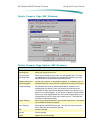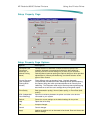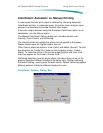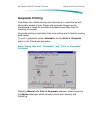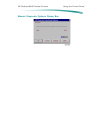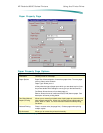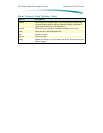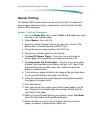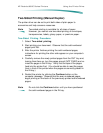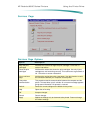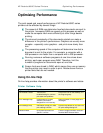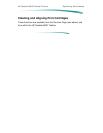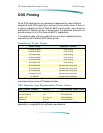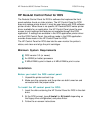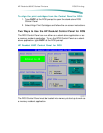H P D e s k J e t 6 9 0 C S e r i e s P r i n t e r s U s i n g t h e P r i n t e r D r i v e r
Banner Printing
HP DeskJet 690C series printers can be set to print both cut-sheet and
banner paper. Banner printing is supported for up to 20 sheets of letter-
sized or A4 Z-fold paper.
Banner Printing Procedure:
1. From the Paper Size menu, select Letter or A4 depending upon
the size of your banner paper.
2. Select Banner, then click OK.
3. Slide your printer’s banner lever to the right until it clicks. (The
banner lever is located below the IN/OUT tray.)
4. Flip-up the banner support guide in the OUT tray.
5. Remove all cut-sheet paper from the IN tray.
6. If using HP Banner Paper: Count-out one more sheet of
banner paper than required by your banner and tear it off.
7. If using tractor-fed Z-fold paper: Count-out one more sheet
of paper than required by your banner and tear it off. Tear off the
edge perforations from both sides, then unfold and refold the
pages to separate them.
8. Turn the banner paper so that the torn edge of the top sheet faces
into the printer and place the stack in the IN tray.
9. Verify that the width and length adjusters are positioned against
the edges of the paper stack.
10. Print your banner.
11. After your banner has printed, tear off the excess paper in the IN
tray. Press the Form Feed button as necessary to fully eject the
remainder of the paper.
12. When you have finished printing your banner, select Cut-Sheet
from the Paper tab in the Properties dialog box
13. Return the banner lever to the left to begin printing cut-sheet
paper, envelopes, transparencies, labels, etc.