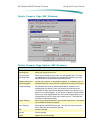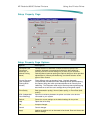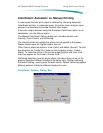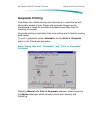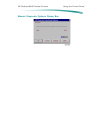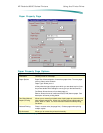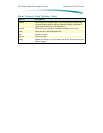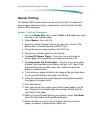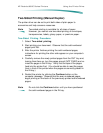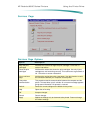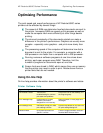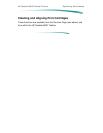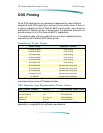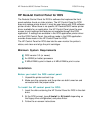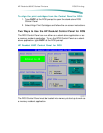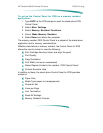H P D e s k J e t 6 9 0 C S e r i e s P r i n t e r s U s i n g t h e P r i n t e r D r i v e r
Two-Sided Printing (Manual Duplex)
The printer driver can be set to print both sides of plain paper to
economize and help conserve resources.
Note
Two-sided printing is available for all sizes of paper.
However, you cannot use two-sided printing on envelopes,
transparencies, labels, glossy paper, or premium paper.
Two-Sided Printing Procedure:
1. Select Two-sided printing.
2. Start printing your document. Observe that the odd-numbered
pages print first.
3. After the printer finishes printing the odd-numbered pages,
instructions for printing the other side appear on your computer’s
screen.
4. Carefully remove the newly printed pages from the OUT tray and,
leaving them face-up, turn the pages around (NOT OVER) and re-
insert the pages in the IN tray. Verify that the tops of the pages
feed into the printer first. (You should be able to read the pages
from in front of the printer when the pages are correctly placed in
the IN tray.)
5. Restart the printer by clicking the Continue button on the
computer message. Observe that the even-numbered pages
begin printing on the back of the previously printed odd-numbered
pages.
Note
Do not click the Continue button until you have positioned
the odd-numbered pages in the IN tray.