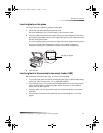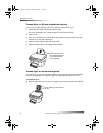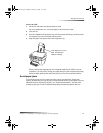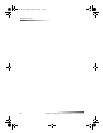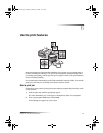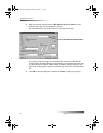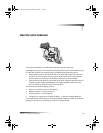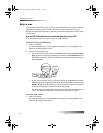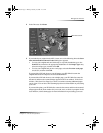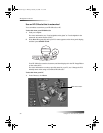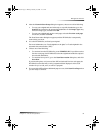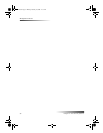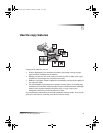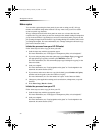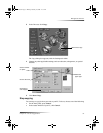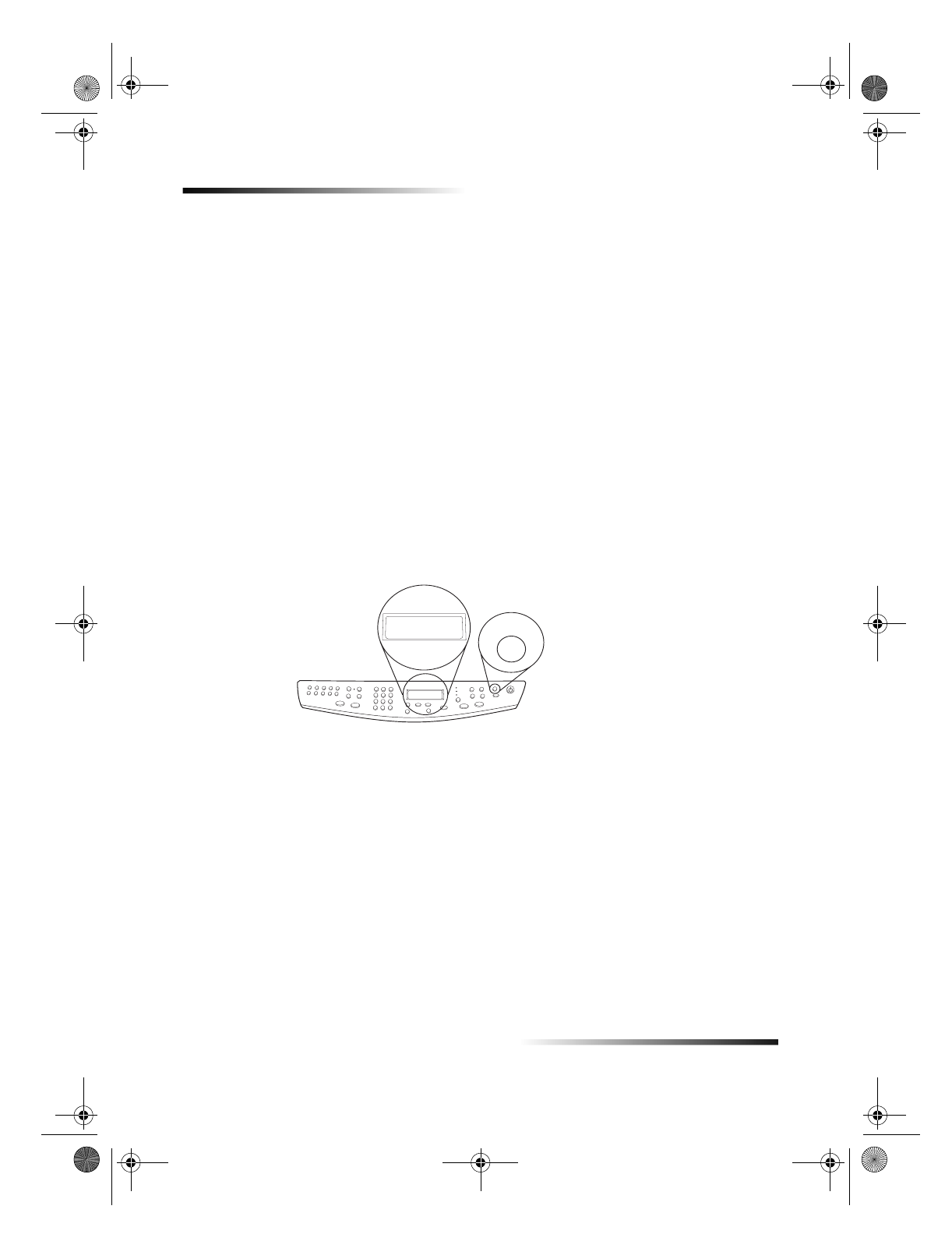
30 Chapter 7Use the scan features
HP OfficeJet G Series
Begin a scan
You can initiate a scan from your PC or from your HP OfficeJet. The steps are different
depending on whether your PC and HP OfficeJet are directly connected or set up
through a network and depending on whether you load the original in the ADF or place
it on the glass.
Use an HP OfficeJet that is connected directly to your PC
You can initiate a scan from your PC or from your HP OfficeJet.
To do this from your HP OfficeJet
1 Load your original.
For more information, see Load originals on the glass or Load originals in the
automatic document feeder (ADF).
2 Choose one of the following:
If you want to preview the scan, press Scan To repeatedly until Scan Single
Page appears on the front-panel display, and then press START SCAN. Your
HP OfficeJet scans the document, and then the scanned image appears in the
HP Image Editor.
If you want to send the scan to a specific program, press Scan To repeatedly
until the applicable program appears on the front-panel display, and then press
START SCAN. Your HP OfficeJet scans the document, launches the selected
program, and displays the scanned image in that program.
For information on configuring the list of programs available through the Scan
To list, see Edit the front panels Scan To list in the Onscreen Guide.
To do this from your PC
1 Load your original.
For more information, see Load originals on the glass or Load originals in the
automatic document feeder (ADF).
Scan To
Scan Single
Page
AvPrn.book Page 30 Monday, February 28, 2000 11:13 AM