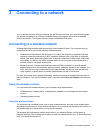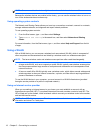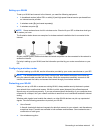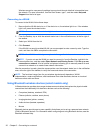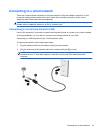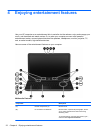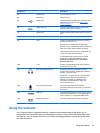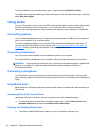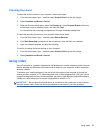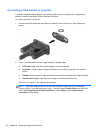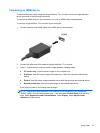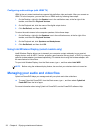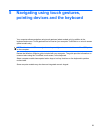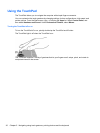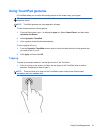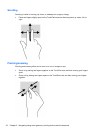Checking the sound
To check the audio functions on your computer, follow these steps:
1. From the Start screen, type c, and then select Control Panel from the list of apps.
2. Select Hardware and Sound > Sound.
3. When the Sound window opens, select the Sounds tab. Under Program Events, select any
sound event, such as a beep or alarm, and then click Test.
You should hear sound through the speakers or through connected headphones.
To check the recording functions on your computer, follow these steps:
1. From the Start screen, type s, and then select Sound Recorder.
2. Click Start Recording and speak into the microphone. Save the file to your desktop.
3. Open a multimedia program and play the recording.
To confirm or change the audio settings on your computer:
1. From the Start screen, type c, and then select Control Panel from the list of apps.
2. Select Hardware and Sound > Sound.
Using video
Your HP computer is a powerful video device that enables you to watch streaming video from your
favorite websites and download video and movies to watch on your computer, without needing to
access a network.
To enhance your viewing enjoyment, use one of the video ports on the computer to connect an
external monitor, projector, or TV. Most computers have a video graphics array (VGA) port, which
connects analog video devices. Some computers also have a high-definition multimedia interface
(HDMI) port, which allows you to connect a high-definition monitor or TV.
IMPORTANT: Be sure that the external device is connected to the correct port on the computer,
using the correct cable. Check the device manufacturer's instructions if you have questions.
Using video 25