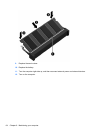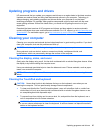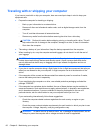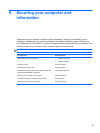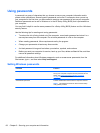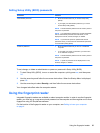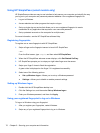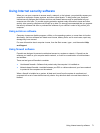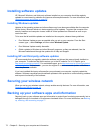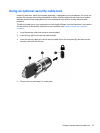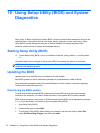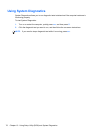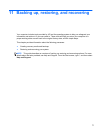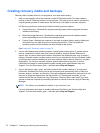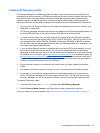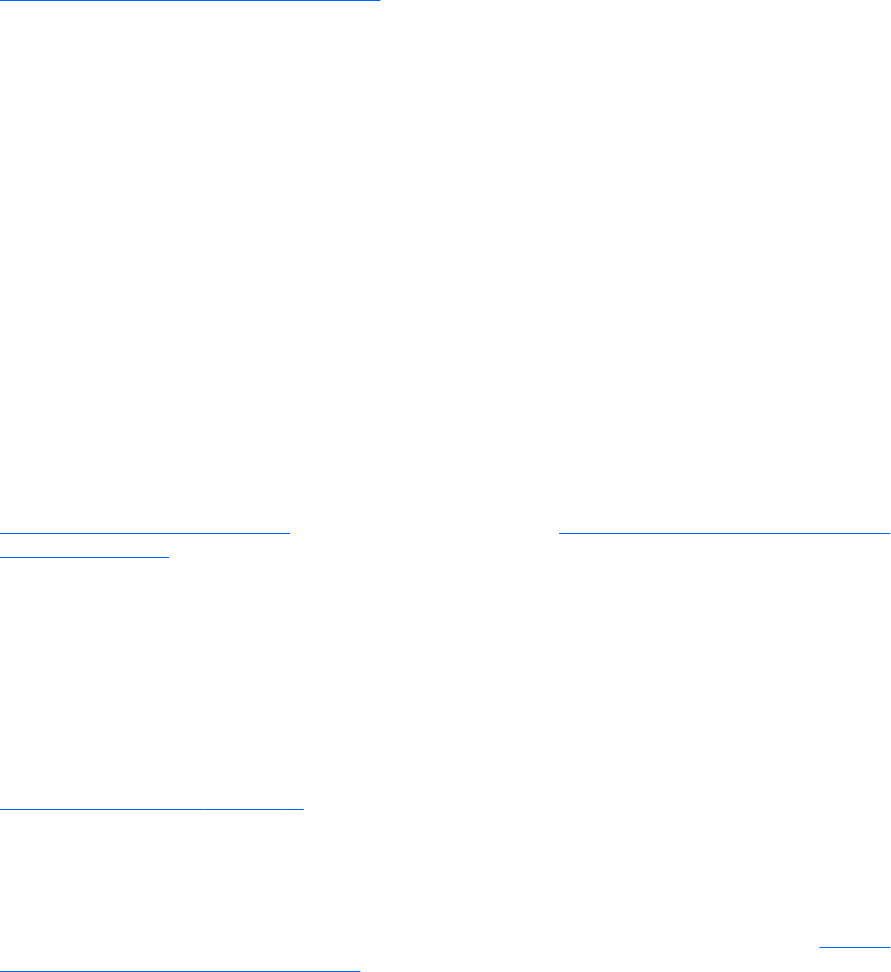
Installing software updates
HP, Microsoft Windows, and third-party software installed on your computer should be regularly
updated to correct security problems and improve software performance. For more information, see
Updating programs and drivers on page 65.
Installing Windows updates
Updates to the operating system and other software may have become available after the computer
left the factory. Microsoft sends out alerts regarding critical updates. To protect the computer from
security breaches and computer viruses, install all critical updates from Microsoft as soon as you
receive an alert.
To be sure that all available updates are installed on the computer, observe these guidelines:
●
Run Windows Update as soon as possible after you set up your computer. From the Start
screen, type u, select Settings, and then select Windows Update.
● Run Windows Update monthly thereafter.
● Obtain updates to Windows and other Microsoft programs, as they are released, from the
Microsoft website and through the updates link in Help and Support.
Installing HP and third-party software updates
HP recommends that you regularly update the software and drivers that were originally installed on
your computer. To download the latest versions, go to the HP website. For U.S. support, go to
http://www.hp.com/go/contactHP. For worldwide support, go to http://welcome.hp.com/country/us/en/
wwcontact_us.html. At this location, you can also register to receive automatic update notifications
when they become available.
If you have installed third-party software after you purchased your computer, regularly update the
software. Software companies provide software updates to their products to correct security problems
and improve functionality of the software.
Securing your wireless network
When you set up your wireless network, always enable security features. For more information, see
Protecting your WLAN on page 19.
Backing up your software apps and information
Regularly back up your software apps and information to protect them from being permanently lost or
damaged through a virus attack or a software or hardware failure. For more information, see
Backing
up, restoring, and recovering on page 77.
72 Chapter 9 Securing your computer and information