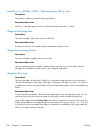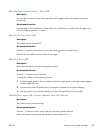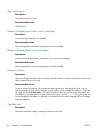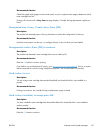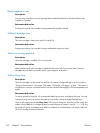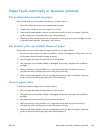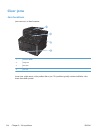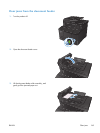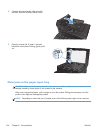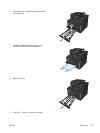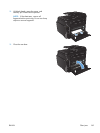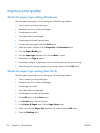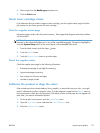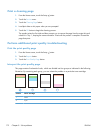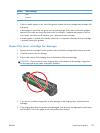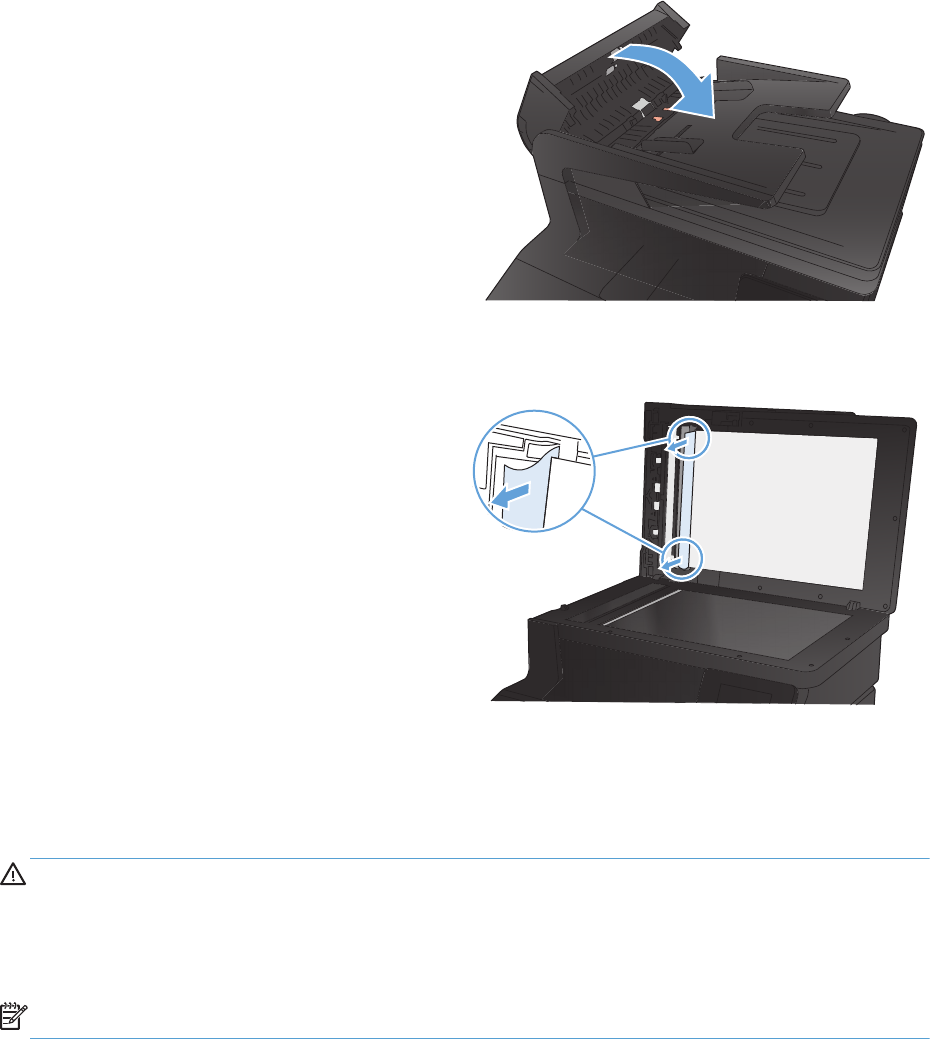
4. Close the document feeder roller assembly,
and then close the document feeder cover.
5. Open the scanner lid. If paper is jammed
behind the white plastic backing, gently pull it
out.
Clear jams in the paper input tray
CAUTION: Do not use sharp objects, such as tweezers or needle-nose pliers, to remove jams.
Damage caused by sharp objects is not covered by the warranty.
When removing jammed paper, pull it straight out from the product. Pulling jammed paper out of the
product at an angle can damage the product.
NOTE: Depending on where the jam is located, some of the following steps might not be necessary.
166 Chapter 8 Solve problems ENWW