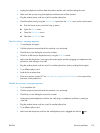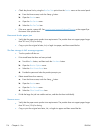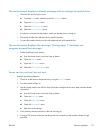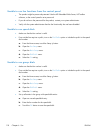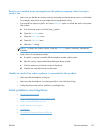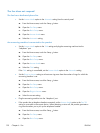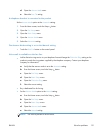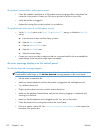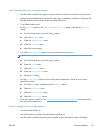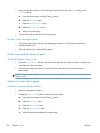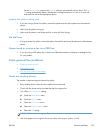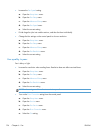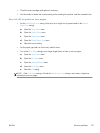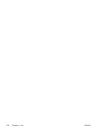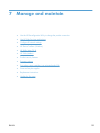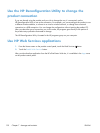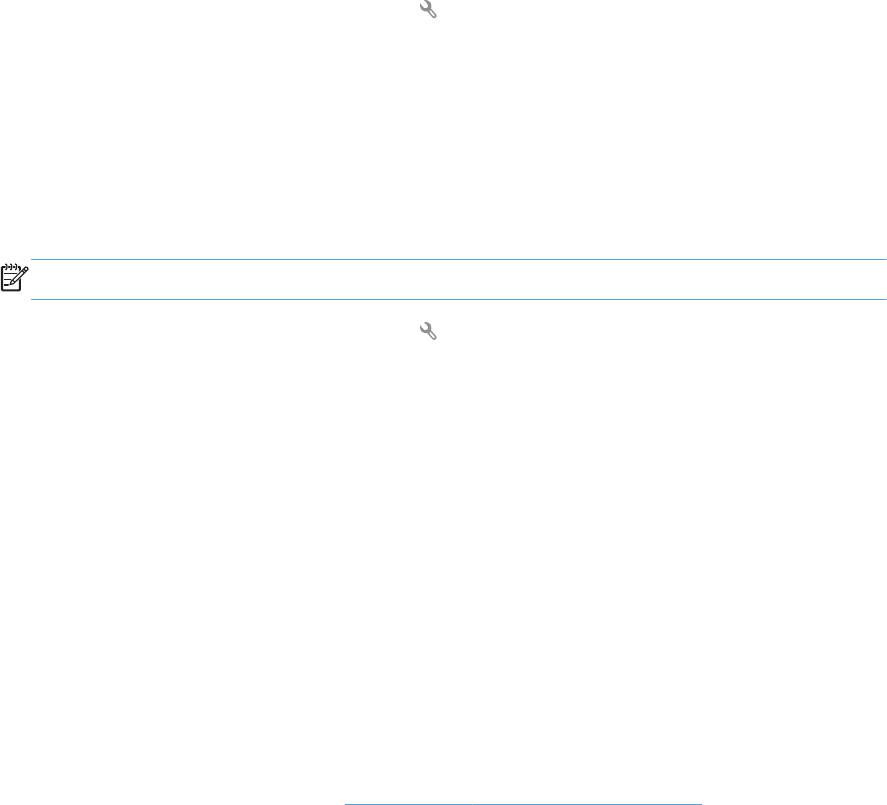
The Communication error. message appears
●
Ask the sender to send the fax again or send at a later time when line conditions have improved.
●
Unplug the product telephone cord from the wall, plug in a telephone, and then try making a call.
Plug the product phone cord into a jack for another phone line.
●
Try a different phone cord.
●
Set the Fax Speed option to the Slow(V.29) or Medium(V.17) setting, or disable the Fast(V.34)
setting.
a. From the Home screen, touch the Setup
button.
b. Open the Fax Setup menu.
c. Open the Advanced Setup menu.
d. Open the Fax Speed menu.
e. Select the correct setting.
●
Turn off the Error Correction feature to prevent automatic error correction.
NOTE: Turning off the Error Correction feature can reduce image quality.
a. From the Home screen, touch the Setup button.
b. Open the Service menu.
c. Open the Fax Service menu.
d. Open the Error Correction menu.
e. Select the Off setting.
●
Print the Fax Activity Log report from the control panel to determine if the error occurs with a
specific fax number.
a. Touch the Fax button, and then touch the Fax Menu button.
b. Open the Fax Reports menu.
c. Open the Fax Activity Log menu.
d. Select the Print Log Now option.
●
If the error persists, contact HP. See
www.hp.com/support/ljcolorm276series or the support flyer
that came in the product box.
The Fax storage is full. message appears
●
Turn the product off then on.
●
Print all of the faxes, and then have the sender resend the fax.
●
Ask the sender to divide a large fax job into smaller sections, and then fax them individually.
ENWW
Solve fax problems
123