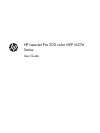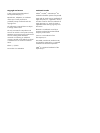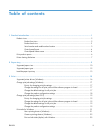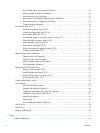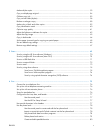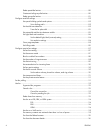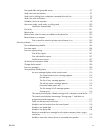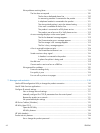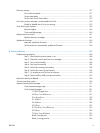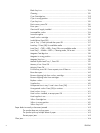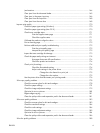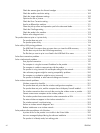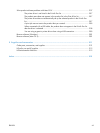Make multiple copies .............................................................................................................. 53
Copy a multiple-page original ................................................................................................. 54
Collate a copy job ................................................................................................................. 55
Copy on both sides (duplex) .................................................................................................... 56
Reduce or enlarge a copy ....................................................................................................... 58
Make color or black and white copies ...................................................................................... 59
Copy identification cards ........................................................................................................ 60
Optimize copy quality ............................................................................................................ 61
Adjust the lightness or darkness for copies ................................................................................ 62
Adjust the copy image ............................................................................................................ 63
Copy in draft mode ................................................................................................................ 64
Set the paper size and type for copying on special paper ........................................................... 65
Set new default copy settings ................................................................................................... 66
Restore copy default settings .................................................................................................... 67
5 Scan ............................................................................................................................... 69
Scan by using the HP Scan software (Windows) ........................................................................ 70
Scan by using the HP Scan software (Mac OS X) ....................................................................... 70
Scan to a USB flash drive ........................................................................................................ 71
Scan to a network folder ......................................................................................................... 72
Scan to email ........................................................................................................................ 73
Scan by using other software ................................................................................................... 74
Scan from a TWAIN-compliant program .................................................................... 74
Scan from a WIA-compliant program ........................................................................ 74
Scan by using optical character recognition (OCR) software ......................................... 74
6 Fax ................................................................................................................................ 75
Connect fax to a telephone line ............................................................................................... 76
Set up fax with a telephone answering machine ........................................................................ 76
Set up fax with an extension phone .......................................................................................... 76
Setup for stand-alone fax ........................................................................................................ 76
Configure the fax time, date, and header .................................................................................. 77
Use the control panel ............................................................................................... 77
Use the HP Fax Setup Wizard .................................................................................. 77
Use special characters in fax headers ....................................................................................... 77
Use the phone book ............................................................................................................... 78
Use the control panel to create and edit the fax phone book ........................................ 78
Import or export Microsoft Outlook contacts into the fax phone book ............................. 78
Use phone-book data from other programs ................................................................. 78
Delete phone book entries ........................................................................................ 79
Create and edit speed-dial entries ............................................................................. 80
ENWW v