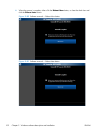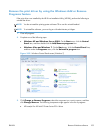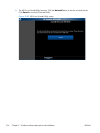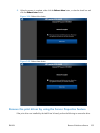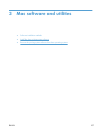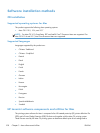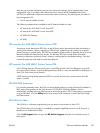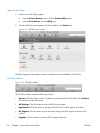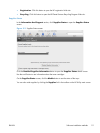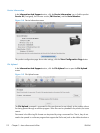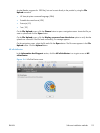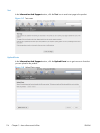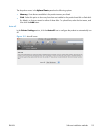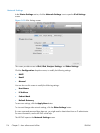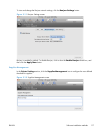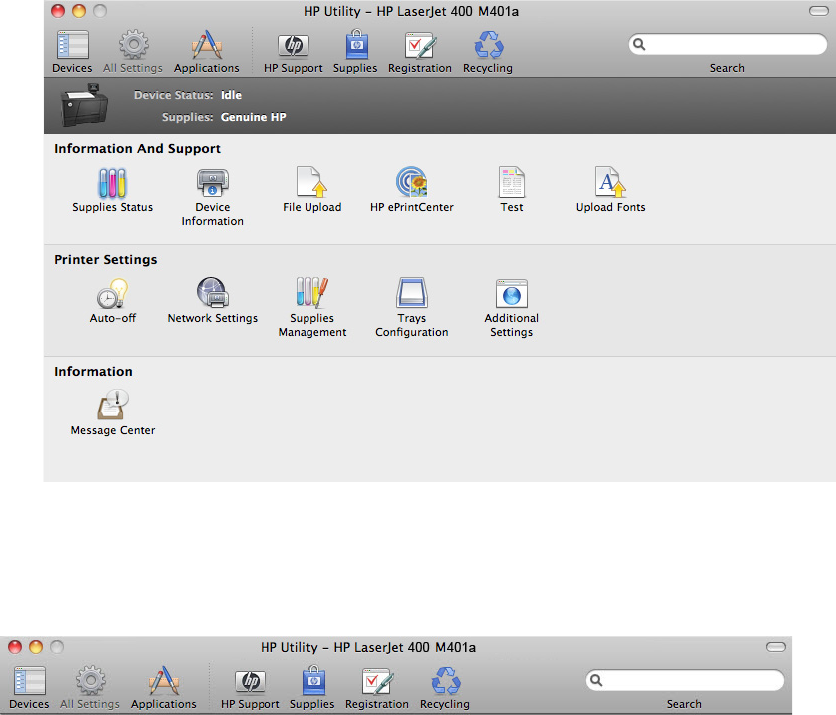
Open the HP Utility
1. Perform one of the following steps:
●
From the Printer Browser menu, click the Printer Utility button.
●
From the Print Queue, click the Utility icon.
2. The main HP Utility screen appears. Click the product in the Printers list.
Figure 3-1 HP Utility main screen
The following sections describe the screens and features that are available in the HP Utility.
HP Utility toolbar
Figure 3-2 HP Utility toolbar
The HP Utility toolbar includes the following controls.
●
Devices: Click this button to show or hide Mac products found by the HP Utility in the Printers
pane at the left side of the screen.
●
All Settings: Click this button to return to HP Utility main page.
●
Applications: Click this button to manage which HP tools or utilities appear in the Dock.
●
HP Support: Click this button to open a browser and go to the HP support Web site for the
product.
●
Supplies: Click this button to open the HP SureSupply Web site.
110 Chapter 3 Mac software and utilities ENWW