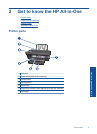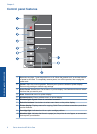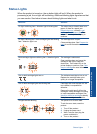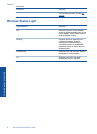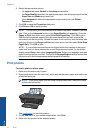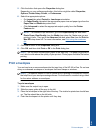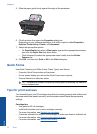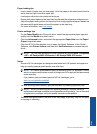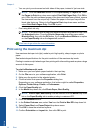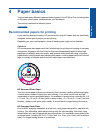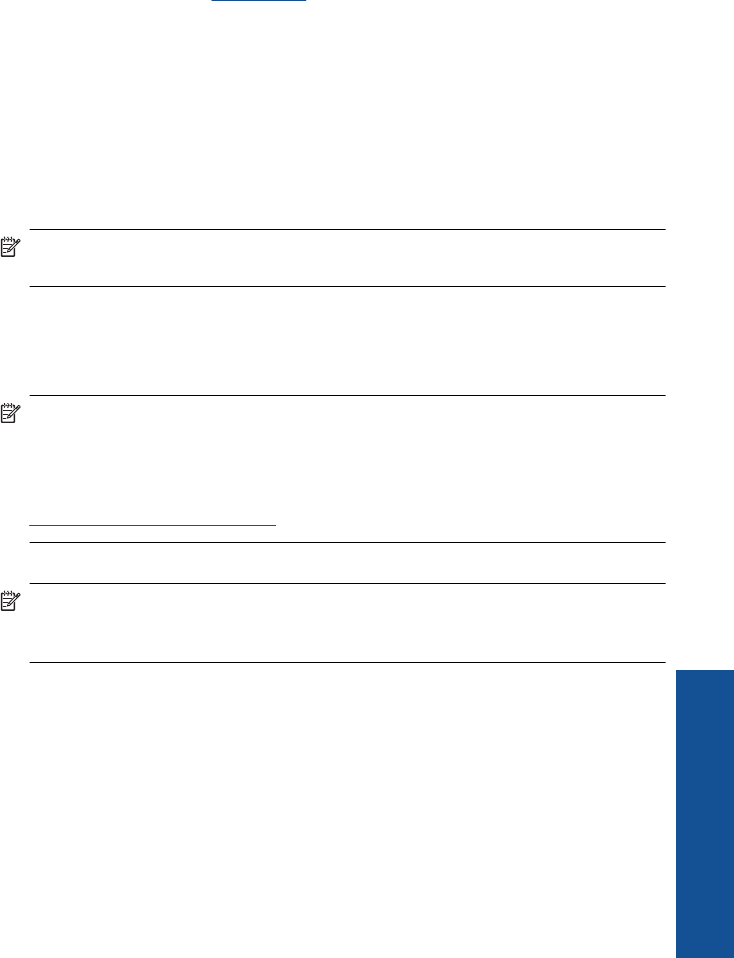
Paper loading tips
• Load a stack of paper (not just one page). All of the paper in the stack should be the
same size and type to avoid a paper jam.
• Load paper with side to be printed on facing up.
• Ensure that paper loaded in the input tray lays flat and the edges are not bent or torn.
• Adjust the paper-width guide in the input tray to fit snugly against all paper. Make sure
the paper-width guide does not bend the paper in the input tray.
• For more information, see
Load media.
Printer settings tips
• On the Paper/Quality tab of the print driver, select the appropriate paper type and
quality from the Media drop down menu.
• Click the Advanced button, and select the appropriate Paper Size from the Paper/
Output drop-down menu.
• Click the HP All-in-One desktop icon to open the Printer Software. In the Printer
Software, click Printer Actions and then click Set Preferences to access the print
driver.
NOTE: You can also access the Printer Software by clicking Start > Programs
> HP > HP Deskjet 3050 J610 series > HP Deskjet 3050 J610 series
Notes
• Genuine HP ink cartridges are designed and tested with HP printers and papers to
help you easily produce great results, time after time.
NOTE: HP cannot guarantee the quality or reliability of non-HP supplies. Product
service or repairs required as a result of using a non-HP supply will not be covered
under warranty.
If you believe you purchased genuine HP ink cartridges, go to:
www.hp.com/go/anticounterfeit
• Ink level warnings and indicators provide estimates for planning purposes only.
NOTE: When you receive a low-ink warning message, consider having a
replacement cartridge available to avoid possible printing delays. You do not need
to replace the cartridges until print quality becomes unacceptable.
• Software settings selected in the print driver only apply to printing, they do not apply
to copying or scanning.
Tips for print success 13
Print