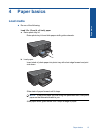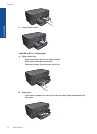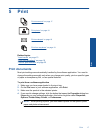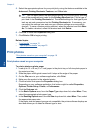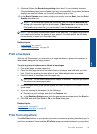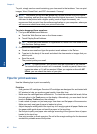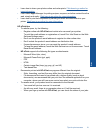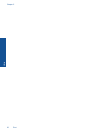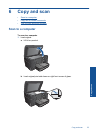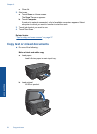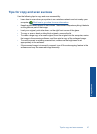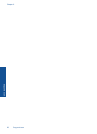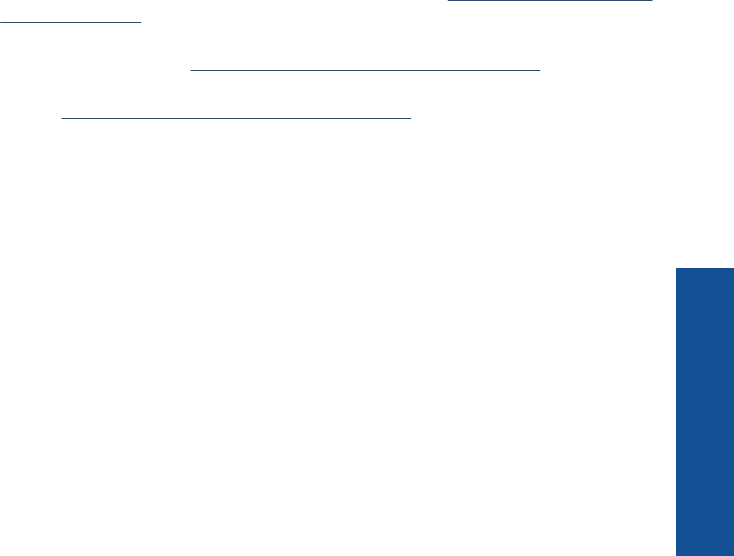
• Learn how to share your photos online and order prints. Click here to go online for
more information.
• Learn about Apps Manager for printing recipes, coupons, and other content from the
web, simply and easily.
Click here to go online for more information.
• Learn how to print from anywhere by sending an email and attachments to your
printer.
Click here to go online for more information.
HP ePrint tips
• To reduce spam, try the following:
◦ Register online with HP ePrint and restrict who can email your printer.
To print the email address or registration url, touch Print Info Sheet on the Web
Services Settings menu.
◦ Don't use the product's email address to register for other online sites.
◦ Don't include the product's email address on distribution lists.
◦ If spam becomes an issue, you can reset the product's email address.
To reset the email address, touch the Web Service icon on Home screen. Touch
Reset Email Address.
• HP ePrint supports the following file types as attachments:
◦ Microsoft Word (doc, docx)
◦ Microsoft PowerPoint (ppt, pptx)
◦ PDF
◦ HTML
◦ Certain image files (bmp, jpg, png, gif, and tiff)
◦ Text-based files
• Documents printed with HP ePrint may appear different from the original:
◦ Style, formatting, and text flow may differ from the original document.
◦ For documents that need to be printed with a higher quality (such as legal
documents), we recommend that you print from the software application on your
computer, where you will have more control over what your printout looks like.
• To receive email, your product must be connected to the Internet.
◦ Your email will print as soon as it is received.
◦ As with any email, there is no guarantee when or if it will be received.
◦ When you sign up online with HP ePrint, you can check the status of your jobs.
Tips for print success 21
Print