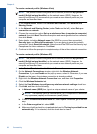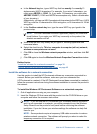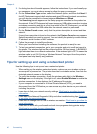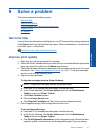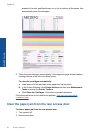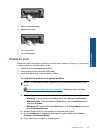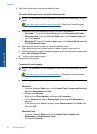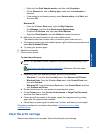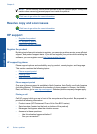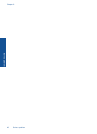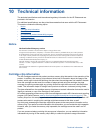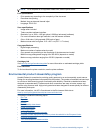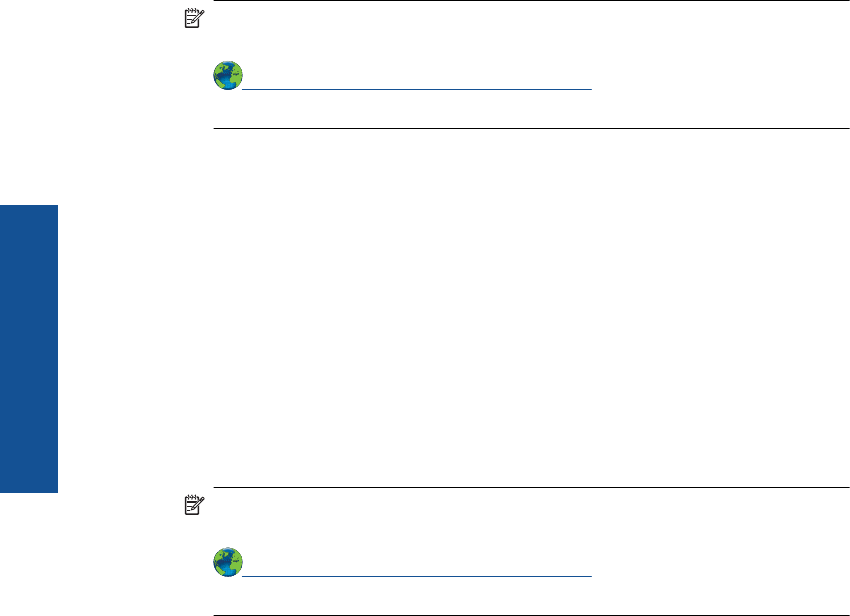
4. Verify that the product is set as the default printer.
To verify that the product is set as the default printer
NOTE: HP provides a Printer Diagnostic Utility that can automatically fix this
issue.
Click here to go online for more information. Otherwise, follow the steps
below.
a. Depending upon your operating system, do one of the following:
• Windows 7: From the Windows Start menu, click Devices and Printers.
• Windows Vista: From the Windows Start menu, click Control Panel, and
then click Printers.
• Windows XP: From the Windows Start menu, click Control Panel, and then
click Printers and Faxes.
b. Make sure the correct product is set as the default printer.
The default printer has a check mark in a black or green circle next to it.
c. If the wrong product is set as the default printer, right-click the correct product and
select Set as Default Printer.
d. Try using your product again.
5. Restart the print spooler.
To restart the print spooler
NOTE: HP provides a Printer Diagnostic Utility that can automatically fix this
issue.
Click here to go online for more information. Otherwise, follow the steps
below.
a. Depending upon your operating system, do one of the following:
Windows 7
• From the Windows Start menu, click Control Panel, System and Security,
and then Administrative Tools.
• Double-click Services.
• Right-click the Print Spooler, and then click Properties.
•On the General tab, next to Startup type, make sure that Automatic is
selected.
• If the service is not already running, under Service status, click Start, and
then click OK.
Windows Vista
• From the Windows Start menu, click Control Panel, System and
Maintenance, Administrative Tools.
• Double-click Services.
Chapter 9
44 Solve a problem
Solve a problem