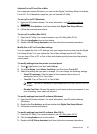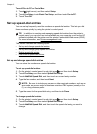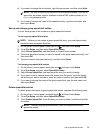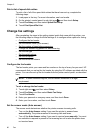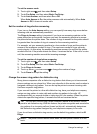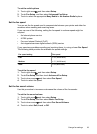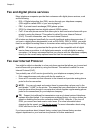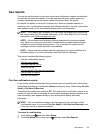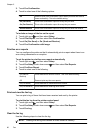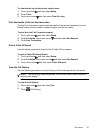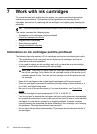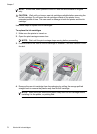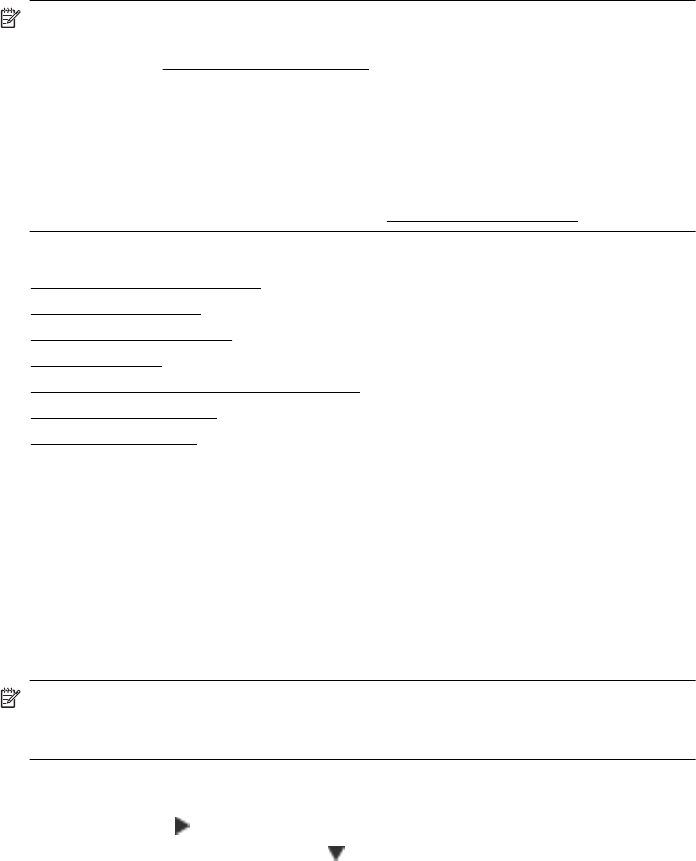
Use reports
You can set up the printer to print error reports and confirmation reports automatically
for each fax you send and receive. You can also manually print system reports as
required; these reports provide useful system information about the printer.
By default, the printer is set to print a report only if there is a problem sending or
receiving a fax. A confirmation message that indicates whether a fax was successfully
sent appears briefly on the control-panel display after each transaction.
NOTE: If the reports are not legible, you can check the estimated ink levels from
the control panel, the HP software (Windows), or HP Utility (Mac OS X). For more
information, see
Printer management tools.
NOTE: Ink level alerts and indicators provide estimates for planning purposes
only. When you receive a low-ink alert, consider having a replacement cartridge
available to avoid possible printing delays. You do not need to replace the ink
cartridges until print quality becomes unacceptable.
NOTE: Ensure that the printhead and ink cartridges are in good conditions and
installed properly. For more information, see
Work with ink cartridges.
This section contains the following topics:
•
Print fax confirmation reports
•
Print fax error reports
•
Print and view the fax log
•
Clear the fax log
•
Print the details of the last fax transaction
•
Print a Caller ID Report
•
View the Call History
Print fax confirmation reports
If you require printed confirmation that your faxes were successfully sent, follow these
instructions to enable fax confirmation before sending any faxes. Select either On (Fax
Send) or On (Send & Receive).
The default fax confirmation setting is Off. This means that a confirmation report is not
printed for each fax sent or received. A confirmation message indicating whether a fax
was successfully sent appears briefly on the control-panel display after each
transaction.
NOTE: You can include an image of the first page of the fax on the Fax Sent
Confirmation report if you choose On (Fax Send) or On (Send and Receive), and
if you scan the fax to send from memory.
To enable fax confirmation
1. Touch right arrow
, and then select Setup.
2. Touch Fax Setup, touch down arrow
, and then select Fax Reports.
Use reports 65