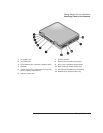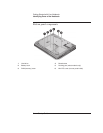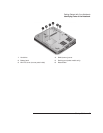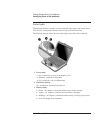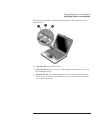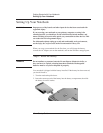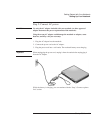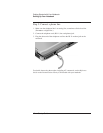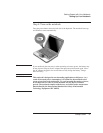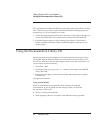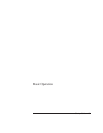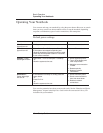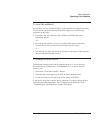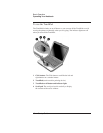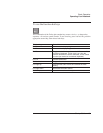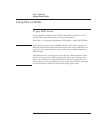Getting Started with Your Notebook
Setting Up Your Notebook
Startup Guide 13
Step 4: Turn on the notebook
Press the power button above the left side of the keyboard. The notebook boots up,
and Windows starts automatically.
Hint
If your notebook does not turn on when operating on battery power, the battery may
be out of power. Plug in the AC adapter, then press the power button again. Leave
the AC adapter plugged in for several hours to fully charge the battery. Charge
times will vary.
WARNING
This notebook is designed to run demanding applications at full power. As a
result of increased power consumption, it is normal for the notebook to feel
warm or hot when used continuously. To avoid potential discomfort or burns,
do not block the air vents or use the notebook on your lap for extended
periods. The notebook complies with the user-accessible surface temperature
limits defined by the International Standard for Safety of Information
Technology Equipment (IEC 60950).