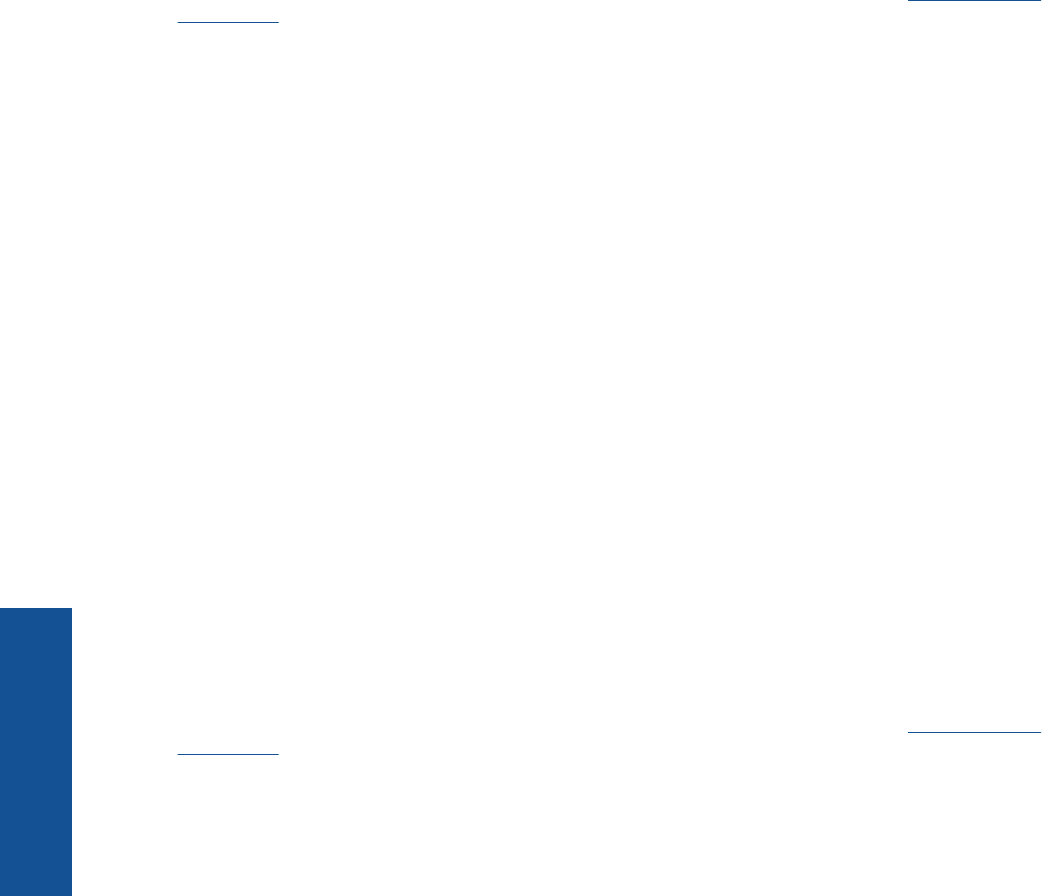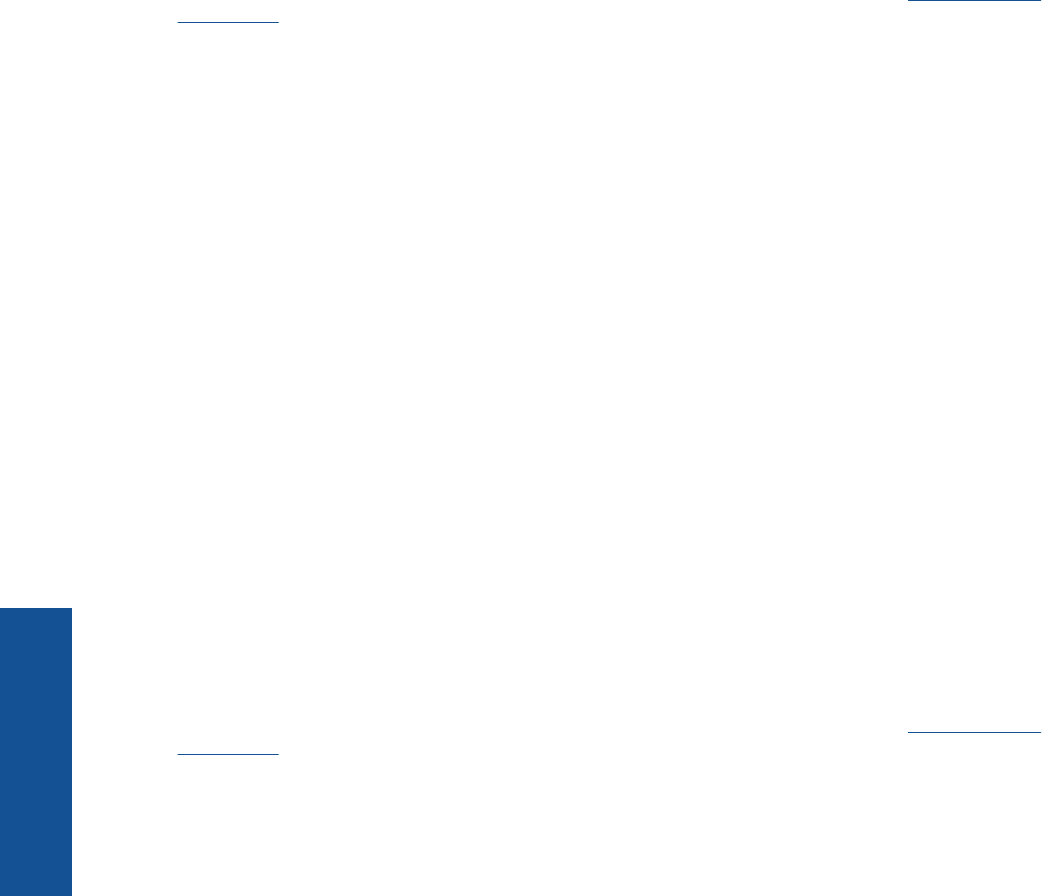
Your printer is protected
To help prevent unauthorized email, HP assigns a random email address to your printer and never publicizes this
address. ePrint also provides industry-standard spam filtering and transforms email and attachments to a print-
only format to reduce the threat of virus or other harmful content. However, the ePrint service does not filter
emails based on content, so it cannot prevent objectionable or copyrighted material from being printed.
Go to the HP ePrintCenter website for more information and specific terms and conditions:
www.hp.com/go/
ePrintCenter.
How to get started with ePrint
To use ePrint, make sure your printer is connected to a wireless network with Internet access and web services
enabled.
To get started with ePrint
1. Turn on wireless radio to connect to a wireless network.
a. Touch the Wireless button on the control panel to check the wireless status. If It shows Connected, and
details like IP address and network name appears, the printer has connected wirelessly to the network.
b. If it shows Wireless Off, touch Turn On, and then the printer will try to connect wirelessly to a network.
If you haven't set up the wireless network connection before, follow the prompts on the screen to set up
wireless network connection.
2. Enable Web services.
a. Touch ePrint on the control panel to check the web services status. If ePrint email address appears,
ePrint Status shows Connected, and ePrint Feature shows On, web services are enabled and ready for
use.
b.If the Web Services screen is prompted, touch Yes to enable web services.
If the Server Connection Error screen is prompted, touch Retry or Enter Proxy to configure Web proxy
settings.
3. Touch ePrint on the control panel. From the Web Services Summary screen, get your printer's email
address.
4. Compose and send email to your printer's email address from your computer or mobile device, anywhere and
anytime. Both the email message and recognized attachments will print.
Use the HP ePrintCenter website
Use HP’s free ePrintCenter website to set up increased security for ePrint and specify the email addresses that
are allowed to send email to your printer. You can also get Product Updates, more Apps, and other free services.
Go to the HP ePrintCenter website for more information and specific terms and conditions:
www.hp.com/go/
ePrintCenter.
Manage apps
Print pages from the web, without using a computer, by setting up Apps, a free service from HP. You can print
coloring pages, calendars, puzzles, recipes, maps, and more, depending on the apps available in your country/
region.
Touch the Get More icon on the Apps screen to connect to the Internet and add more. You need to have web
services enabled in order to use apps.
Chapter 4
12 Print
Print