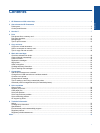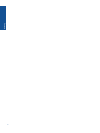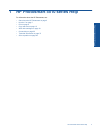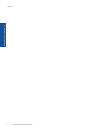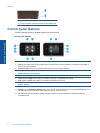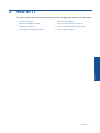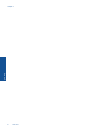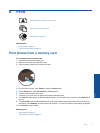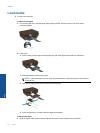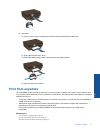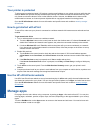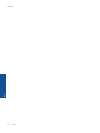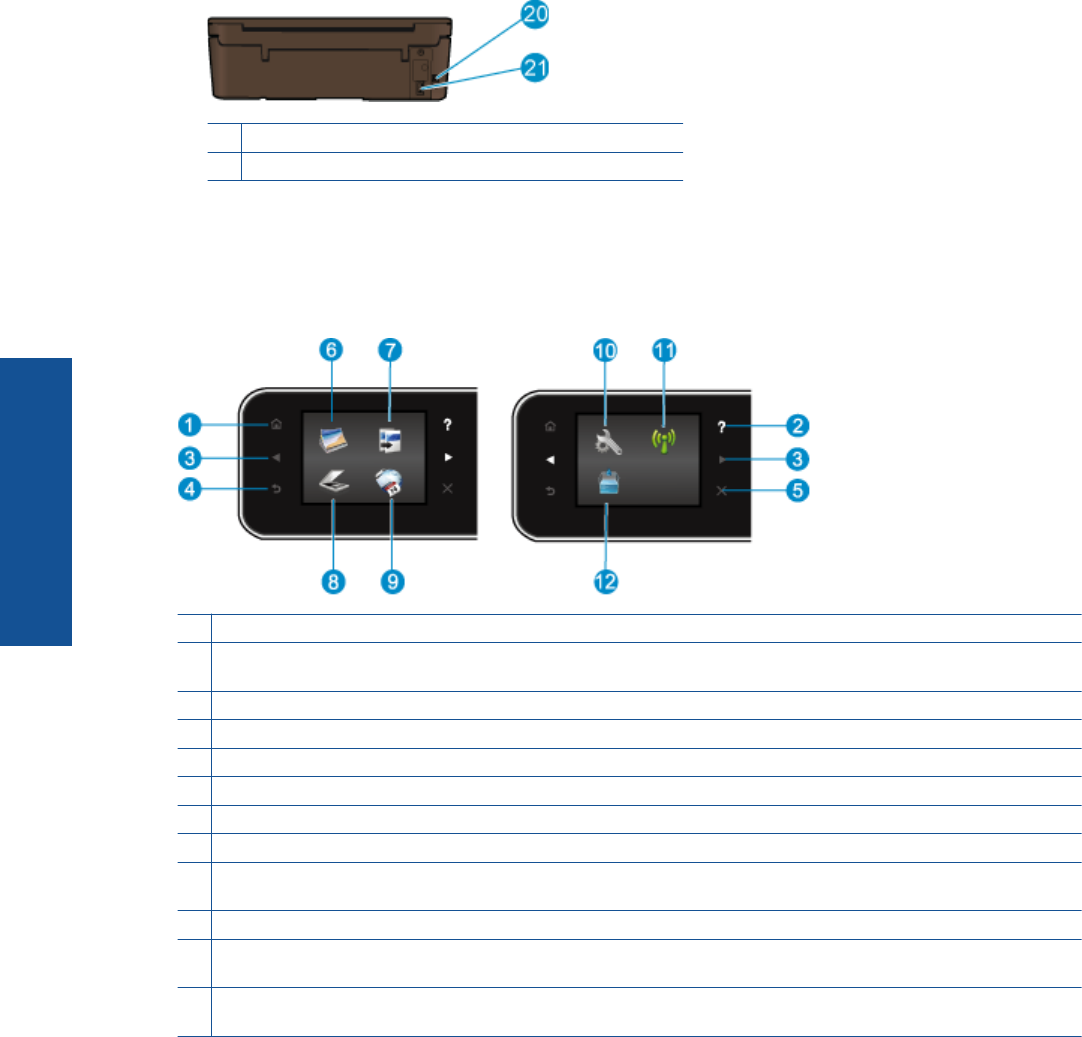
20 Rear USB port
21 Power connection. Use only the power cord supplied by HP.
Control panel features
Touch the directional keys to navigate between two home screens.
Control panel features
1 Home: Returns to the Home screen, the screen that is displayed when you first turn on the printer.
2 Help: On the Home screen, shows all Help topics. On another screen, shows information or animation on the display to
assist in the current operation.
3 Directional Keys: Allow you to navigate through two home screens, photos and apps.
4 Back: Returns to the previous screen.
5 Cancel: Stops the current operation.
6 Photo: Opens the Photo Menu where you can view and print photos, or reprint a printed photo.
7 Copy: Opens the Copy menu where you can select a copy type or change the copy settings.
8 Scan: Opens the Scan menu where you can select a destination for your scan.
9 Apps: Provide a quick and easy way to access and print information from the Web, such as coupons, coloring pages,
puzzles, and more.
10 Setup: Opens the Setup menu where you can change preferences and use tools to perform maintenance functions.
11 Wireless: Opens the Wireless Settings menu, where you can check wireless status and change wireless settings. You
can also print a wireless test report, helping diagnose network connection issues.
12 Ink: Shows estimated ink levels by cartridge. Displays a warning symbol if the ink level is less than the minimum
expected ink level.
Chapter 2
6 Get to know the HP Photosmart
Get to know the HP Photosmart