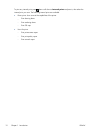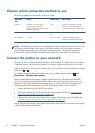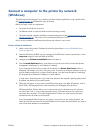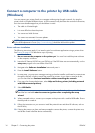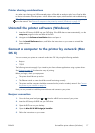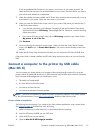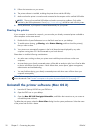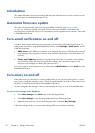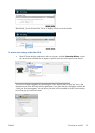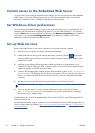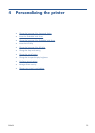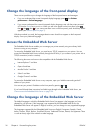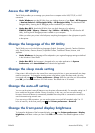5. Follow the instructions on your screen.
6. The printer software is installed, including the printer driver and the HP Utility.
7. Make sure that the printer is turned on and connected to the computer with a certified USB cable.
NOTE: The use of non-certified USB cables can lead to connectivity problems. Only cables
certified by the USB Implementor's Forum (
http://www.usb.org/) should be used with this printer.
8. Shortly afterwards, a print queue is created automatically for your printer.
Sharing the printer
If your computer is connected to a network, you can make your directly connected printer available to
other computers on the same network.
1. Double-click the System Preferences icon on the Dock menu bar on your desktop.
2. To enable printer sharing, go Sharing, select Printer Sharing, and then check the printer(s)
that you want to share.
3. Your printer now automatically appears in the list of shared printers displayed by any other
computer running Mac OS X and connected to your local network.
Please bear in mind the following considerations.
●
Any other users wishing to share your printer must install the printer software on their own
computers.
●
Anyone sharing your directly connected printer will be able to send print jobs, but will not be able
to receive information from the printer—which affects alerts, status reports, paper management,
administration and troubleshooting.
●
You may find that sharing your directly connected printer with other users will slow down your
computer unacceptably.
TIP: The best way to share the printer over a network is to connect the printer not to any computer,
but to the network. See
Connect a computer to the printer by network (Mac OS X) on page 17.
Uninstall the printer software (Mac OS X)
1. Insert the HP Start-up Kit DVD into your DVD drive.
2. Open the DVD icon on your desktop.
3. Open the Mac OS X HP Designjet Uninstaller, and follow the instructions on your screen to
uninstall the printer software..
To delete the print queue, select the Print & Fax dialog from the system preferences. Select the name
of the printer and click the – button.
20 Chapter 2 Connecting the printer ENWW