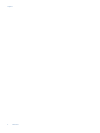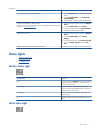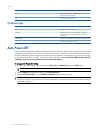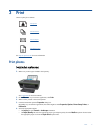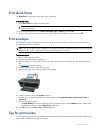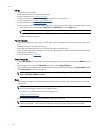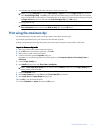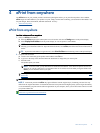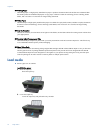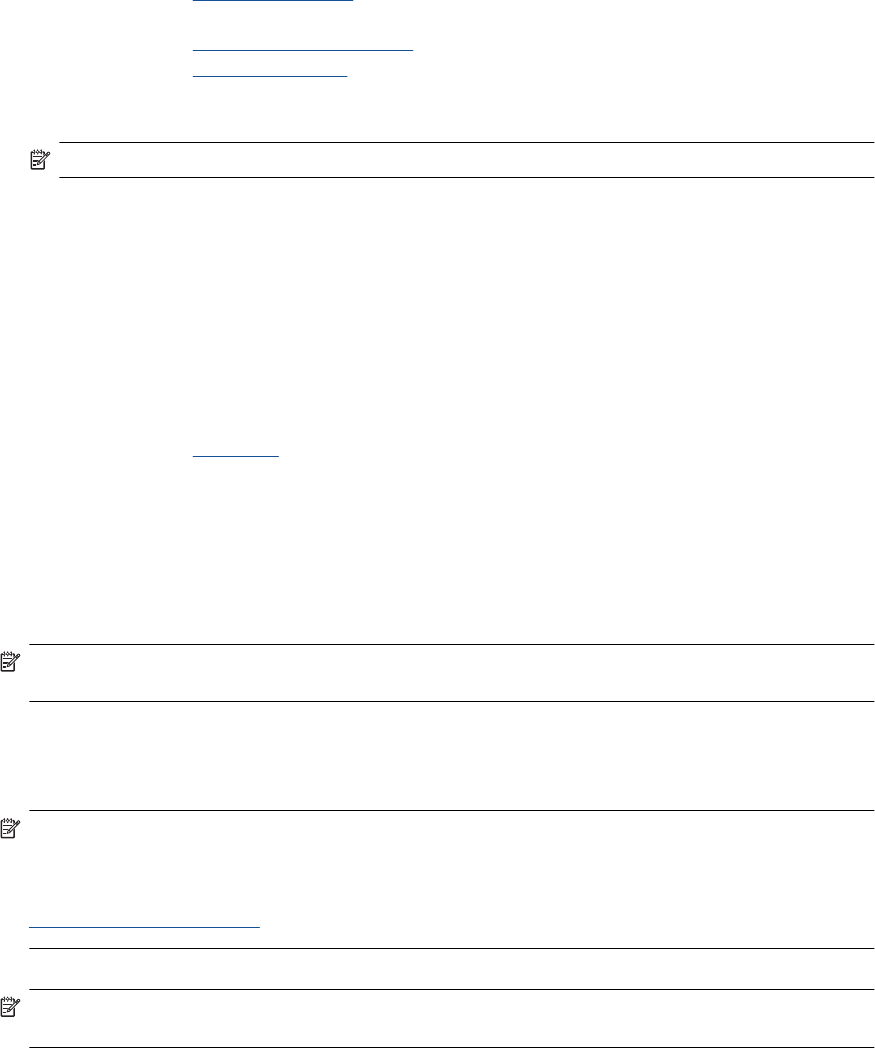
Ink tips
•
Use genuine HP ink cartridges.
•
Install both the black and tri-color cartridges correctly.
For more information, see
Replace the cartridges.
•
Check the estimated ink levels in the cartridges to make sure there is sufficient ink.
For more information, see
Check the estimated ink levels.
•
For more information, see
Improve print quality.
•
If you are seeing ink smears on the back of the pages that you printed, use the Tools menu on the printer display to clean.
◦
From the home screen, which displays Copy, Scan, and Quick Forms, press the Setup button.
NOTE: If you do not see the home screen, press the Back button until you can see it.
◦
Scroll through the Tools menu until you see Clean Ink Smear, then select OK.
◦
Follow the onscreen instructions.
Paper loading tips
•
Load a stack of paper (not just one page). All of the paper in the stack should be the same size and type to avoid a paper
jam.
•
Load paper with side to be printed on facing up.
•
Ensure that paper loaded in the paper tray lays flat and the edges are not bent or torn.
•
Adjust the paper-width guides in the paper tray to fit snugly against all paper. Make sure the paper-width guide does not
bend the paper in the paper tray.
•
For more information, see
Load media.
Printer settings tips
•
On the Paper/Quality tab of the print driver, select the appropriate paper type and print quality from the Media drop-down
list.
•
Select the appropriate size from the Paper Size drop-down list on the Paper/Quality tab.
•
Click the HP All-in-One desktop icon to open the Printer Software. In the Printer Software, click Printer Actions and then
click Set Preferences to access the print driver.
NOTE: You can also access the Printer Software by clicking Start > Programs > HP > HP Deskjet 3050A J611
series > HP Deskjet 3050A J611 series
Notes
•
Genuine HP ink cartridges are designed and tested with HP printers and papers to help you easily produce great results,
time after time.
NOTE: HP cannot guarantee the quality or reliability of non-HP supplies. Product service or repairs required as a result
of using a non-HP supply will not be covered under warranty.
If you believe you purchased genuine HP ink cartridges, go to:
www.hp.com/go/anticounterfeit
•
Ink level warnings and indicators provide estimates for planning purposes only.
NOTE: When you receive a low-ink warning message, consider having a replacement cartridge available to avoid
possible printing delays. You do not need to replace the cartridges until print quality becomes unacceptable.
•
Software settings selected in the print driver only apply to printing, they do not apply to copying or scanning.
Chapter 3
12 Print