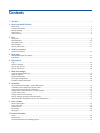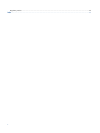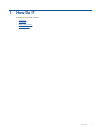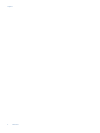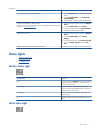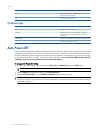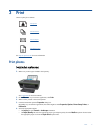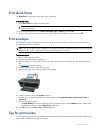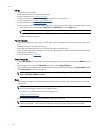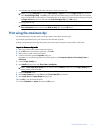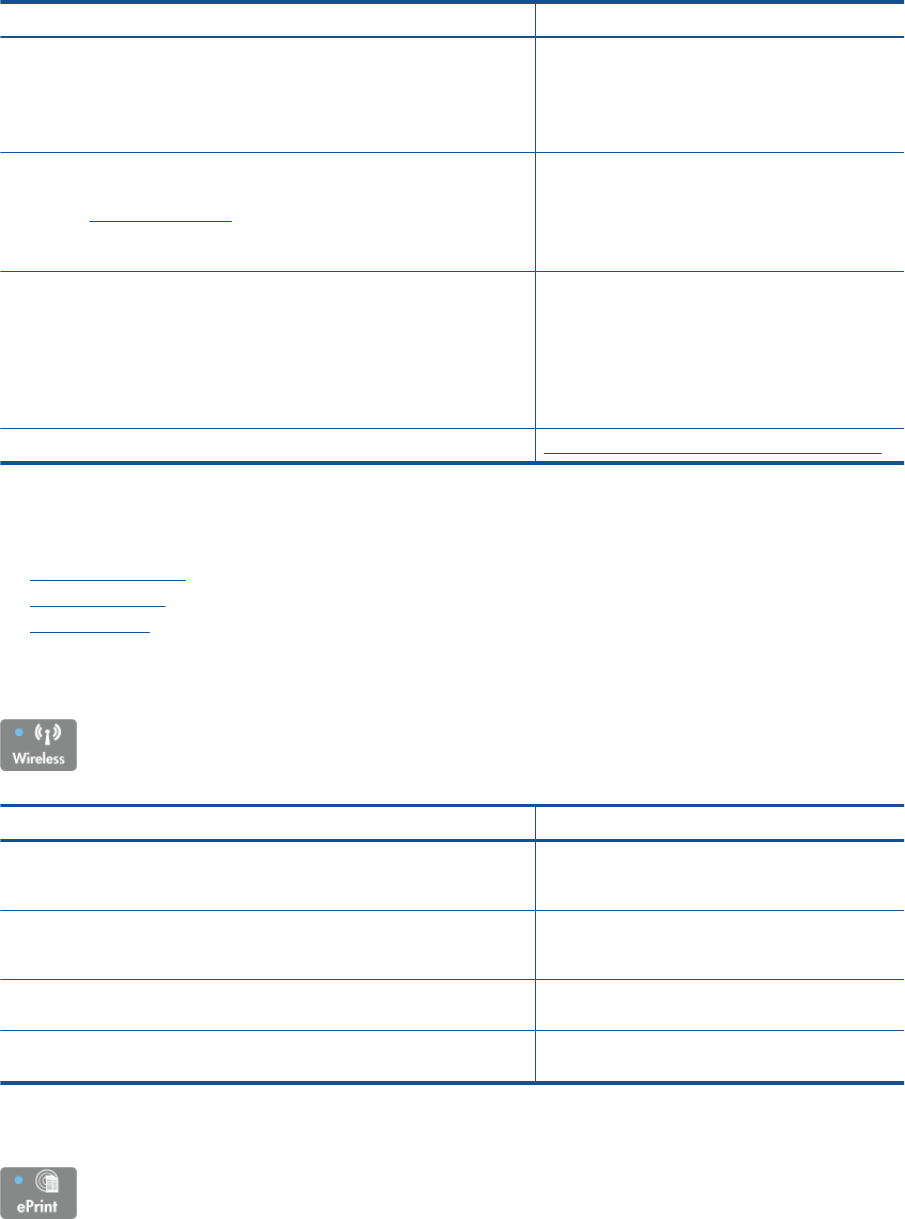
How do I? Instructions
View signal strength of wireless connection.
1. Press the Wireless button to display the Wireless
Menu.
2. From the Wireless Menu, select Connected IP
XXX.XXX.XX.XX.
3.
Printer display will show wireless signal strength.
Restore network settings to default settings.
The printer will disconnect from the network. To reconfigure the wireless printer
settings, see Connect a new printer.
1. Press the Wireless button to display the Wireless
Menu.
2. From the Wireless Menu, select Settings.
3. From the Settings menu, select Restore Defaults.
4.
Confirm selection to restore defaults.
Turn wireless on or off.
1. Press the Wireless button to display the Wireless
Menu.
2. From the Wireless Menu, select Wireless
Settings.
3. From the Settings menu, select Wireless On/Off.
4. From the Wireless On/Off menu select On or
Off.
Establish a Wi-Fi Protected Setup (WPS) connection. Wi-Fi Protected Setup (WPS – requires WPS router)
Status Lights
•
Wireless Status Light
•
ePrint Status Light
•
On Button Light
Wireless Status Light
Light behavior Solution
Off
Wireless is off. Press Wireless button to access wireless
menu on the printer display. Use wireless menu to
enable wireless printing.
Slow blinking Wireless is on but not connected to a network. If
connection cannot be established, make sure printer is
within range of wireless signal.
Fast blinking Wireless error has occurred. Refer to messages on
printer display.
On Wireless connection has been established and you can
print.
ePrint Status Light
(continued)
Status Lights 7