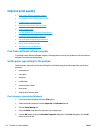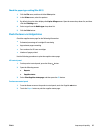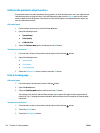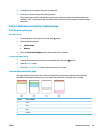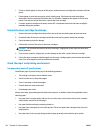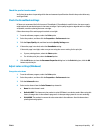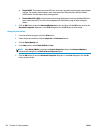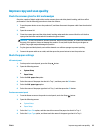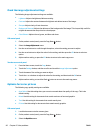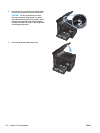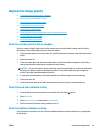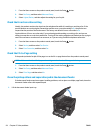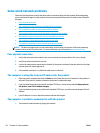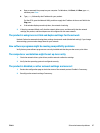Check the image adjustment settings
The following image adjustment settings are available:
●
Lightness: Adjusts the lightness/darkness setting.
●
Contrast: Adjusts the contrast between the lightest and darkest areas of the image.
●
Sharpen: Adjusts clarity of text characters.
●
Background Removal: Adjusts the darkness of the background of the image. This is especially useful for
original documents that are printed on colored paper.
●
Color Balance: Adjusts the red, green, and blue color hues.
LCD control panel
1. On the product control panel, press the Copy Menu
button.
2. Select the Image Adjustment menu.
3. Use the arrow buttons to scroll through the options, select the setting you want to adjust.
4. Use the arrow buttons to adjust the value for the setting, and then press the OK button to select an
option.
5. Adjust another setting, or press the OK button to return to the main copy menu.
Touchscreen control panel
1. From the Home screen, touch the Copy button.
2. Touch the Settings button, and then scroll to and touch the Image Adjustment option.
3. Touch the name of the setting you want to adjust.
4. Touch the — or + buttons to adjust the value for the setting, and then touch the OK button.
5. Adjust another setting, or touch the Back
button to return to the main copy menu.
Optimize for text or pictures
The following copy-quality settings are available:
●
Auto Select: Use this setting when you are not concerned about the quality of the copy. This is the
default setting.
●
Mixed: Use this setting for documents that contain a mixture of text and graphics.
●
Text: Use this setting for documents that contain mostly text.
●
Picture: Use this setting for documents that contain mostly graphics.
LCD control panel
1. Load the document onto the scanner glass.
2. On the product control panel, press the Copy Menu
button.
3. Select the Optimize menu.
90 Chapter 8 Solve problems ENWW