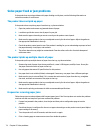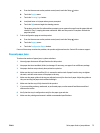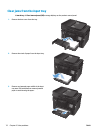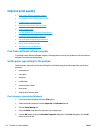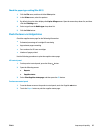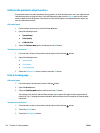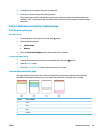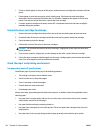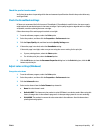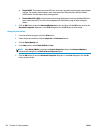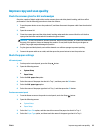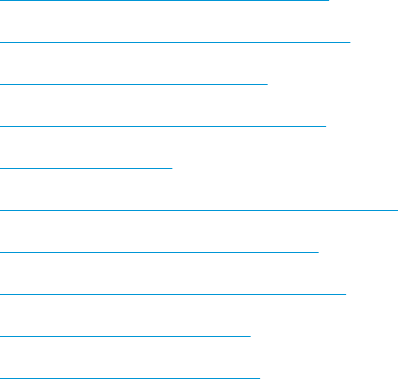
Improve print quality
●
Print from a different software program
●
Set the paper-type setting for the print job
●
Check the toner-cartridge status
●
Calibrate the product to align the colors
●
Print a cleaning page
●
Perform additional print quality troubleshooting
●
Inspect the toner cartridge for damage
●
Check the paper and printing environment
●
Check the EconoMode settings
●
Adjust color settings (Windows)
Print from a different software program
Try printing from a different software program. If the page prints correctly, the problem is with the software
program from which you were printing.
Set the paper-type setting for the print job
Check the paper-type setting if you are printing from a software program and the pages have any of these
problems:
●
smeared print
●
fuzzy print
●
dark print
●
curled paper
●
scattered dots of toner
●
loose toner
●
small areas of missing toner
Check the paper-type setting (Windows)
1. From the software program, select the Print option.
2. Select the product, and then click the Properties or Preferences button.
3. Click the Paper/Quality tab.
4. From the Media: drop-down list, select the correct paper type.
5. Click the OK button to close the Document Properties dialog box. In the Print dialog box, click the OK
button to print the job.
82 Chapter 8 Solve problems ENWW