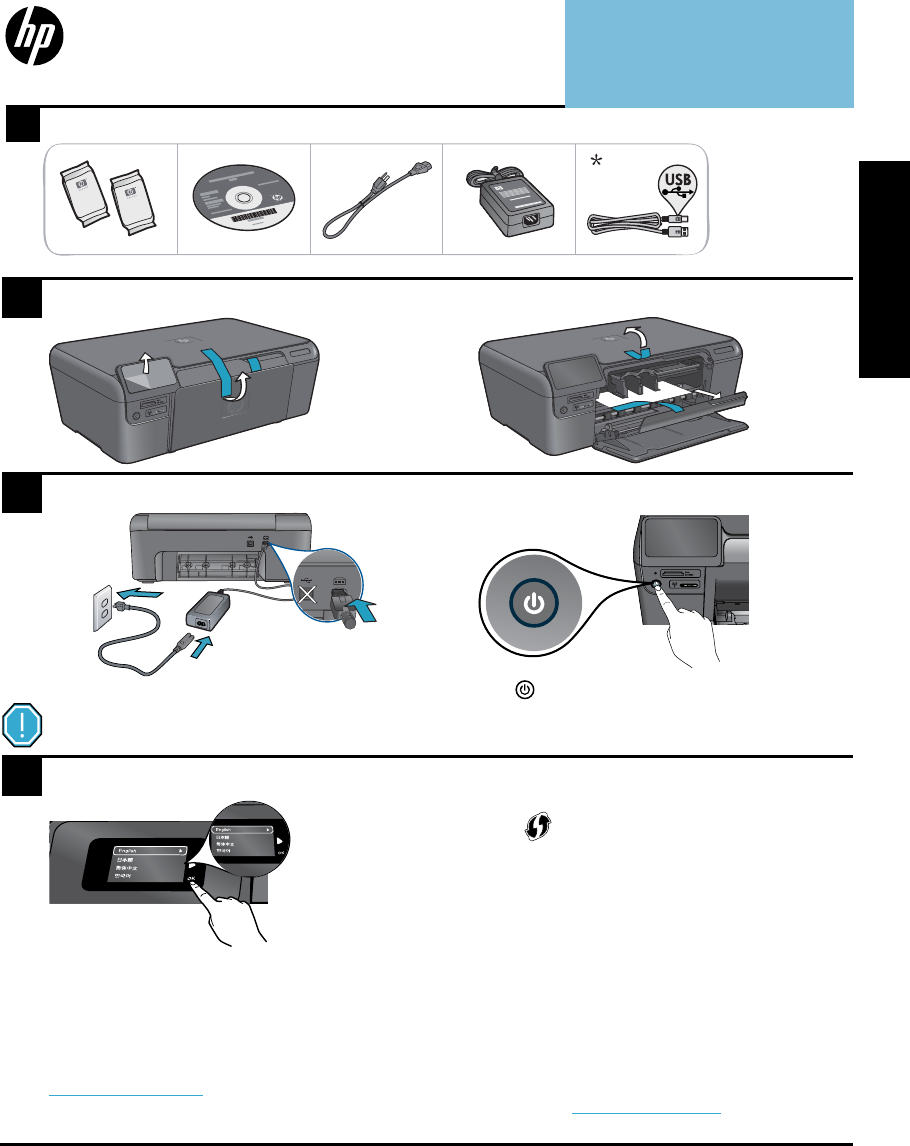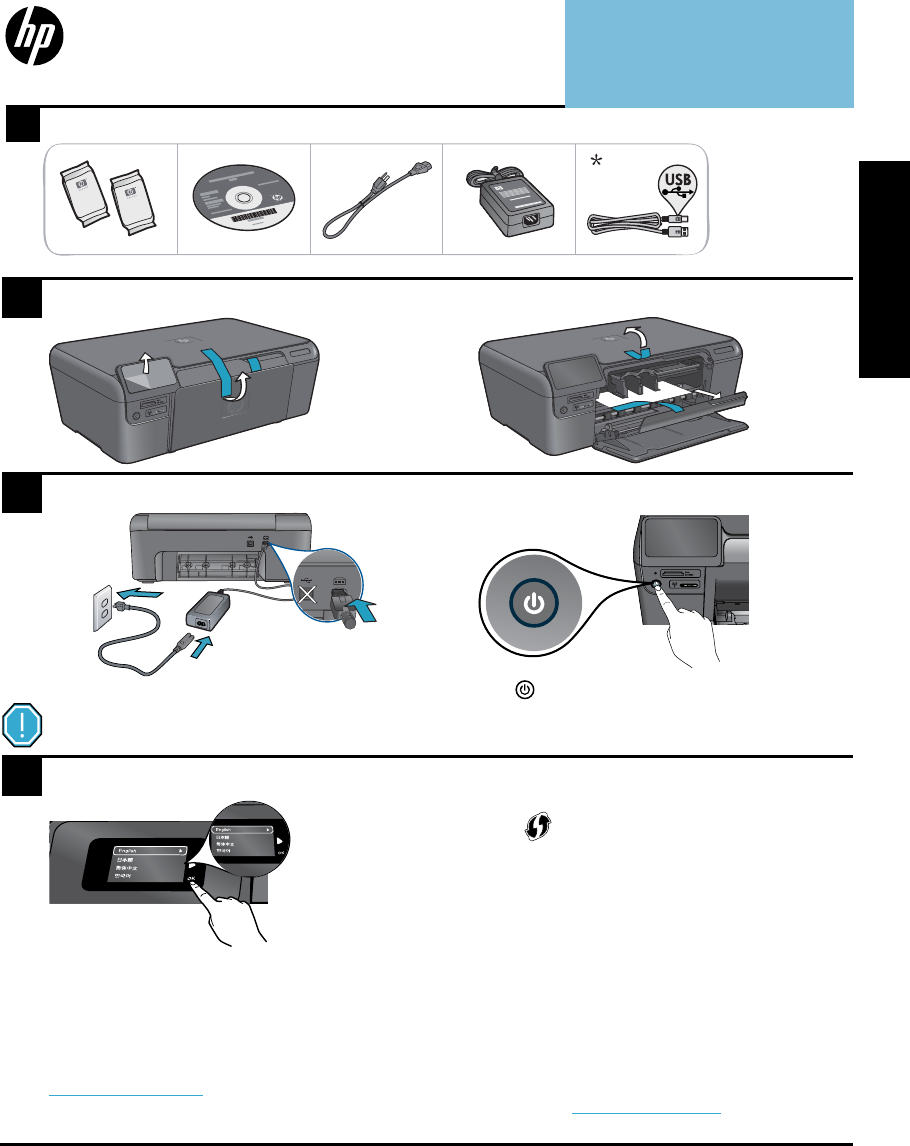
© 2009 Hewlett-Packard Development Company, L.P.
Printed in [English]
*CN731-90029*
*CN731-90029*
CN731-90029
4
1
3
2
Important! Do not connect the USB cable until prompted by the software!
Unpack printer. Remove all tape, protective film, and packing material
Follow the Setup Wizard
Connect and power on
Connect the power cord and adapter.
Press
to turn on the HP Photosmart.
Be sure to follow the instructions on the display as
it guides you through setting up and connecting the
HP Photosmart.
For computers without a CD/DVD drive, go to
www.hp.com/support to download and install the
software.
Verify box contents
WiFi Protected Setup (WPS)
* Not included with all models
Register your HP Photosmart
Get quicker service and support alerts by
registering at www.register.hp.com.
HP Photosmart D110 series
Start setup here...
Inside...
Setup troubleshooting 2
Get to know your HP Photosmart 3
Print, copy, scan features and tips 4
What’s new? Web Services 5
Networked printer setup and use 6
This HP Photosmart supports WiFi Protected Setup
(WPS) for easy one-button wireless setup.
• During the setup, if you are prompted on the
display for WPS, and you have a WPS router,
press the WPS button on the router. The wireless
LED on the printer will turn on if the connection is
successful.
• Otherwise, follow the setup wizard on the printer
display. Also, see inside this guide for details.
English