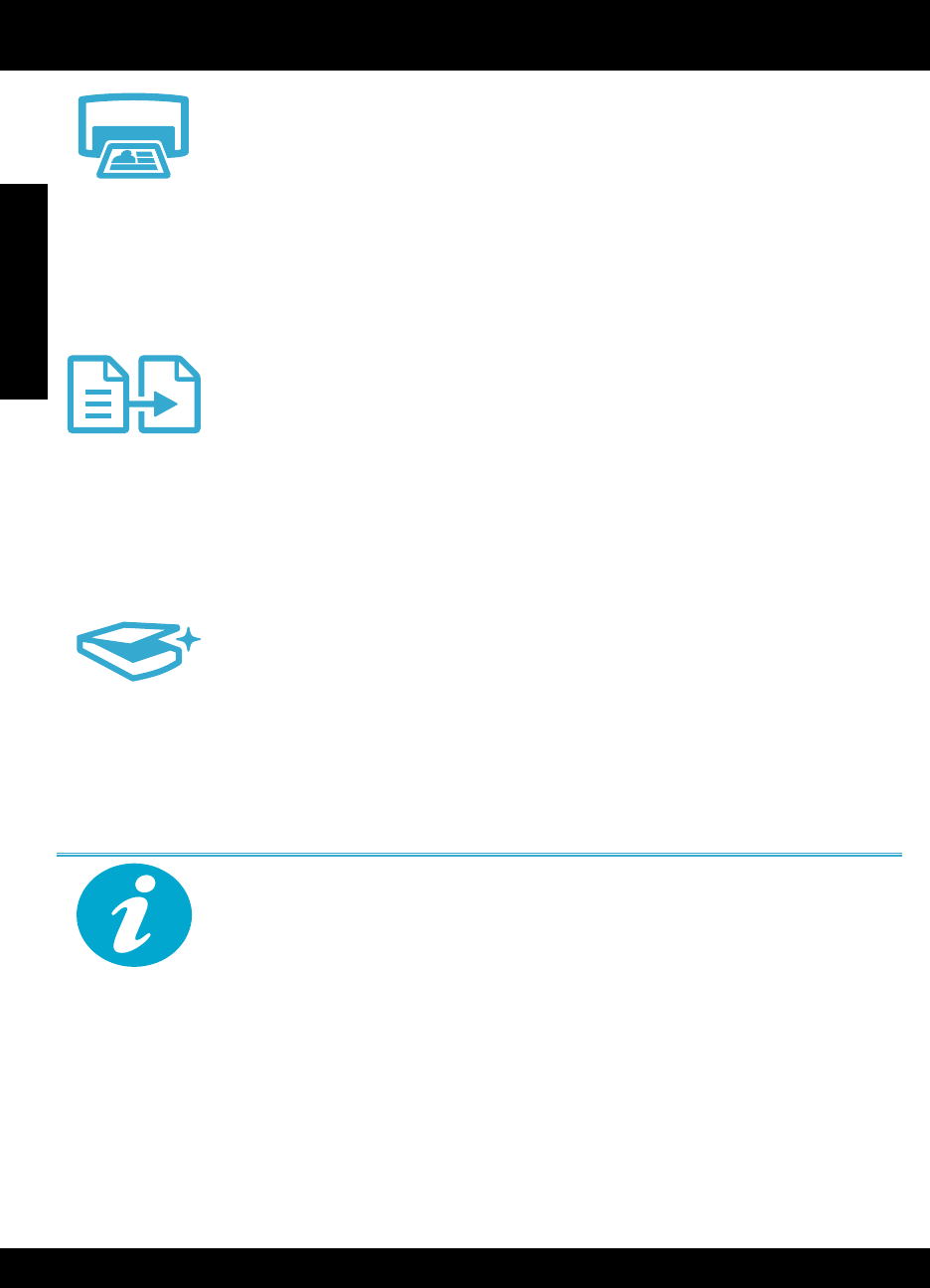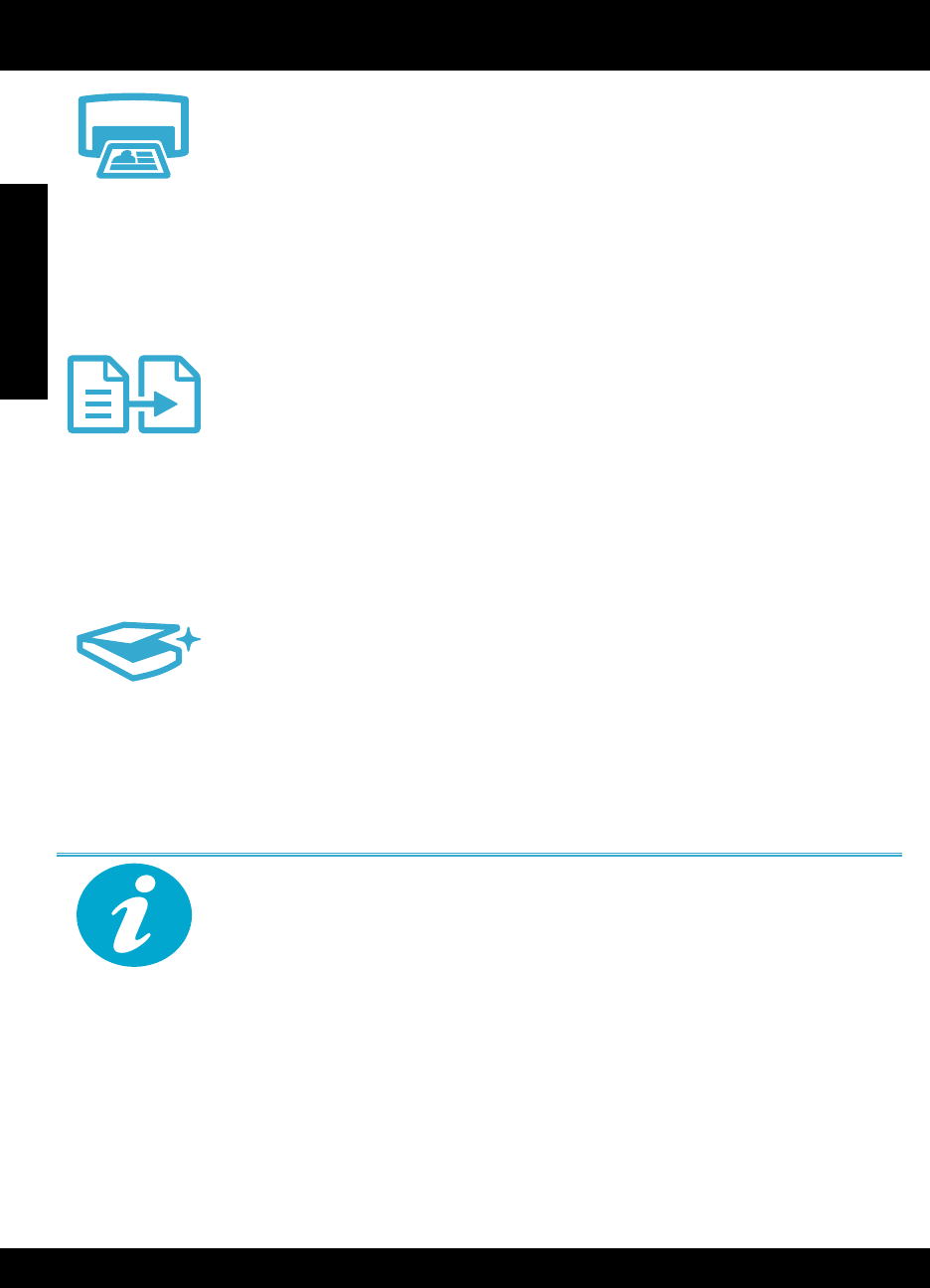
4
Features and tips
Copy
Print
Scan
• Print photos directly from a memory card in various sizes and papers. Use the Photo
menu on the printer display for browsing photos, applying automatic xes, and making
selections.
• Print documents and photos from software applications on a connected computer.
• Make sure you have sufcient ink. To check the estimated ink levels, select Settings on the
printer display, select Tools, then select Display Estimated Levels.
• When installing new cartridges, be sure to remove the piece of protective plastic tape
before inserting the cartridge.
• Make color or black and white copies. Use the Copy menu on the printer display
to choose color, actual size of original or resize to t, quality setting (including fast
economy), paper size, and the number of copies.
• Load single-sheet or thin originals, print side down, on the right front corner of the glass.
• For thick originals, like a page in a book, remove the lid. Place the original, print side
down, into the right front corner of the glass. If possible, lay the lid on top of the original
to provide a white background.
• Scan photographs or documents. Use the Scan menu on the printer display to:
1. Select Scan to PC, Scan to Card, or Reprint.
2. Load the original, print side down, on the right front corner of the glass.
3. Choose a scan shortcut: Photo to File, Photo to Email, or PDF Document.
• If you are scanning to a connected computer, the scanning software will open for you to make
adjustments and other selections, including the location of the scan le.
• For best scanning, keep the glass and the back of the lid clean. The scanner interprets any
spot or mark detected as part of the scan image.
Find more information
Additional product information can be found in the onscreen Help and Readme file that are
installed with the HP Photosmart software.
• Onscreen Help includes instructions on product features and troubleshooting. It also provides
product specications, legal notices, environmental, regulatory, and support information, plus
links to more information online on the web.
• The Readme le contains HP support contact information, operating system requirements,
and the most recent updates to your product information.
To access the onscreen Help from your computer:
• Windows XP, Vista, Win 7: Click Start > All Programs > HP > Photosmart D110 series > Help.
• Mac OS X v10.4: Click Help > Mac Help, Library > HP Product Help.
• Mac OS X v10.5 and 10.6: Click Help > Mac Help. In the Help Viewer. Choose HP Product
Help from the Mac Help pop-up menu.
Get more info
English