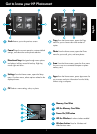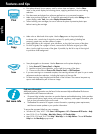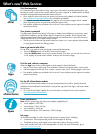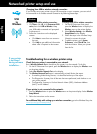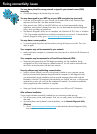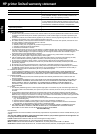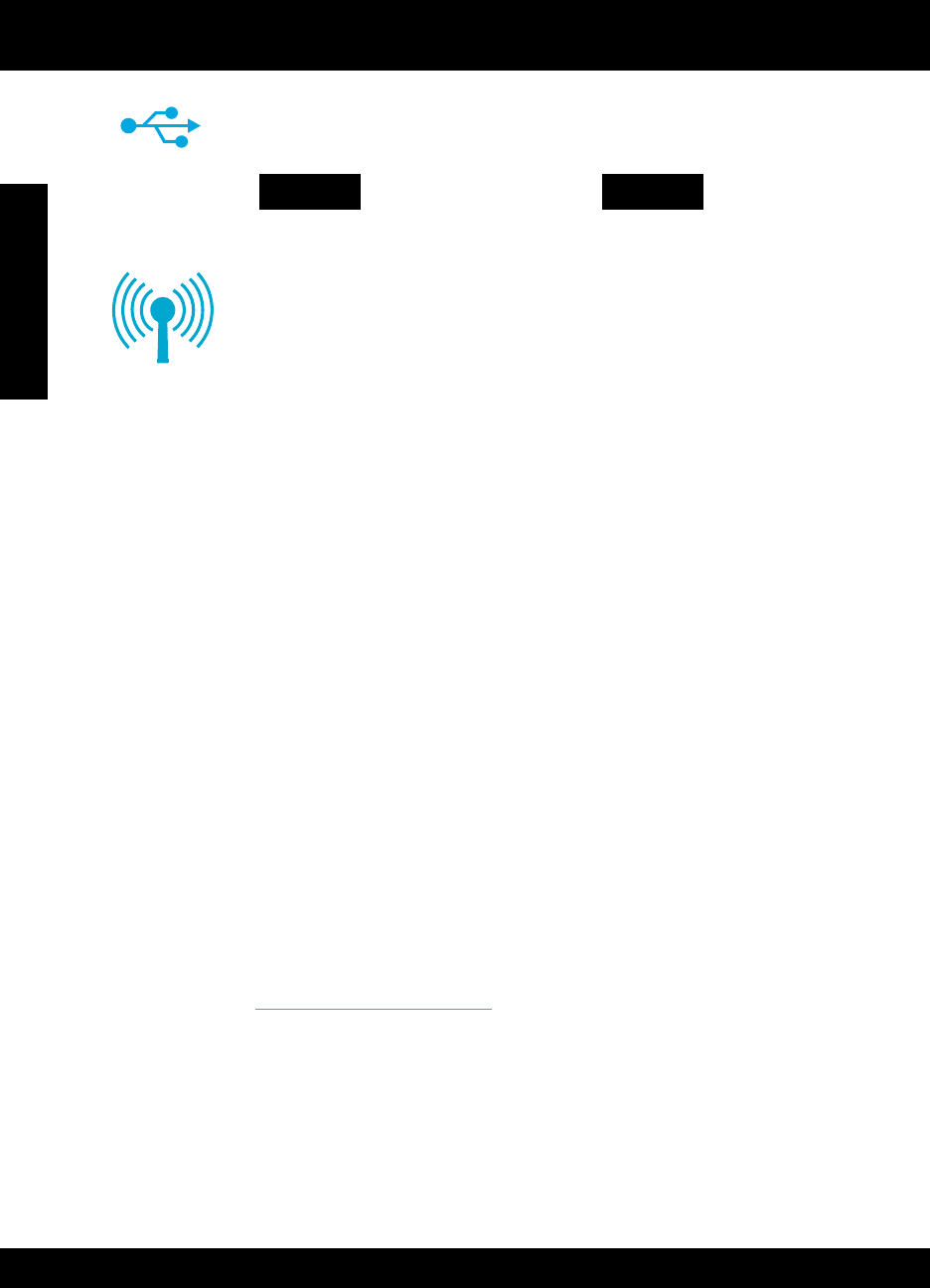
6
Networked printer setup and use
USB
to
Wireless
Changing from USB to wireless network connection
If you initially set up your printer using a USB connection to your computer, you can switch
the connection to a wireless network connection by following these steps.
To change from USB to wireless connection:
1. Click Start, click HP, click Photosmart D110
series, then click USB to Wireless. Keep
your USB cable connected until prompted
to disconnect it.
2. Follow the instructions on the displayed
screens.
• Click Next to move from one screen to
the next.
• Click Help to get additional information
about what is required on that screen.
Windows
To change from USB to wireless connection:
1. On the HP Photosmart front panel,
press the Wireless button to display the
Wireless menu on the printer display.
2. Select Wireless Settings, then Wireless
Setup Wizard on the display.
3. Follow the steps in the Wireless Setup
Wizard to connect the printer.
4. To add the printer, go to System
Preferences, select Print & Fax, then
click the + button. Select your printer
from the list.
If your printer
is not found
during software
installation...
Check that your printer is connected to your network
Run a Wireless Network Test to check that your printer is on the network. To do this:
1. On the HP Photosmart front panel, press the Wireless button to display the Wireless menu
on the printer display.
2. Select Run Wireless Network Test on the display.
3. The Wireless Network Test Report is automatically printed. Review the report:
• If something failed during the text, it is described at the top of the report.
• The Diagnostics Summary lists all the tests that were performed, and whether or not
your printer passed.
• Conrguration Summary to nd out Network Name (SSID), Hardware Address
(MAC), and IP Address.
If your printer is not connected to the network:
1. Press the Wireless button to open the Wireless menu on the printer display. Select Wireless
Setup Wizard.
2. Follow the instructions on the screen.
For additional help with setting up a wireless connection, go to the Wireless Easy site:
www.hp.com/go/wirelessprinting
Troubleshooting for a wireless printer setup
Mac
English