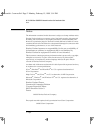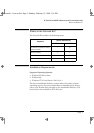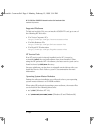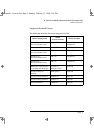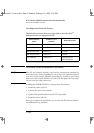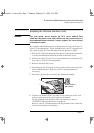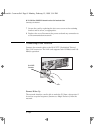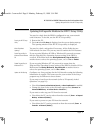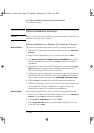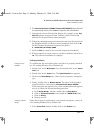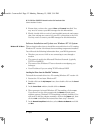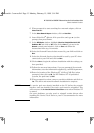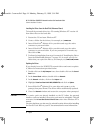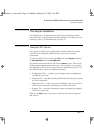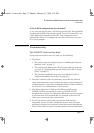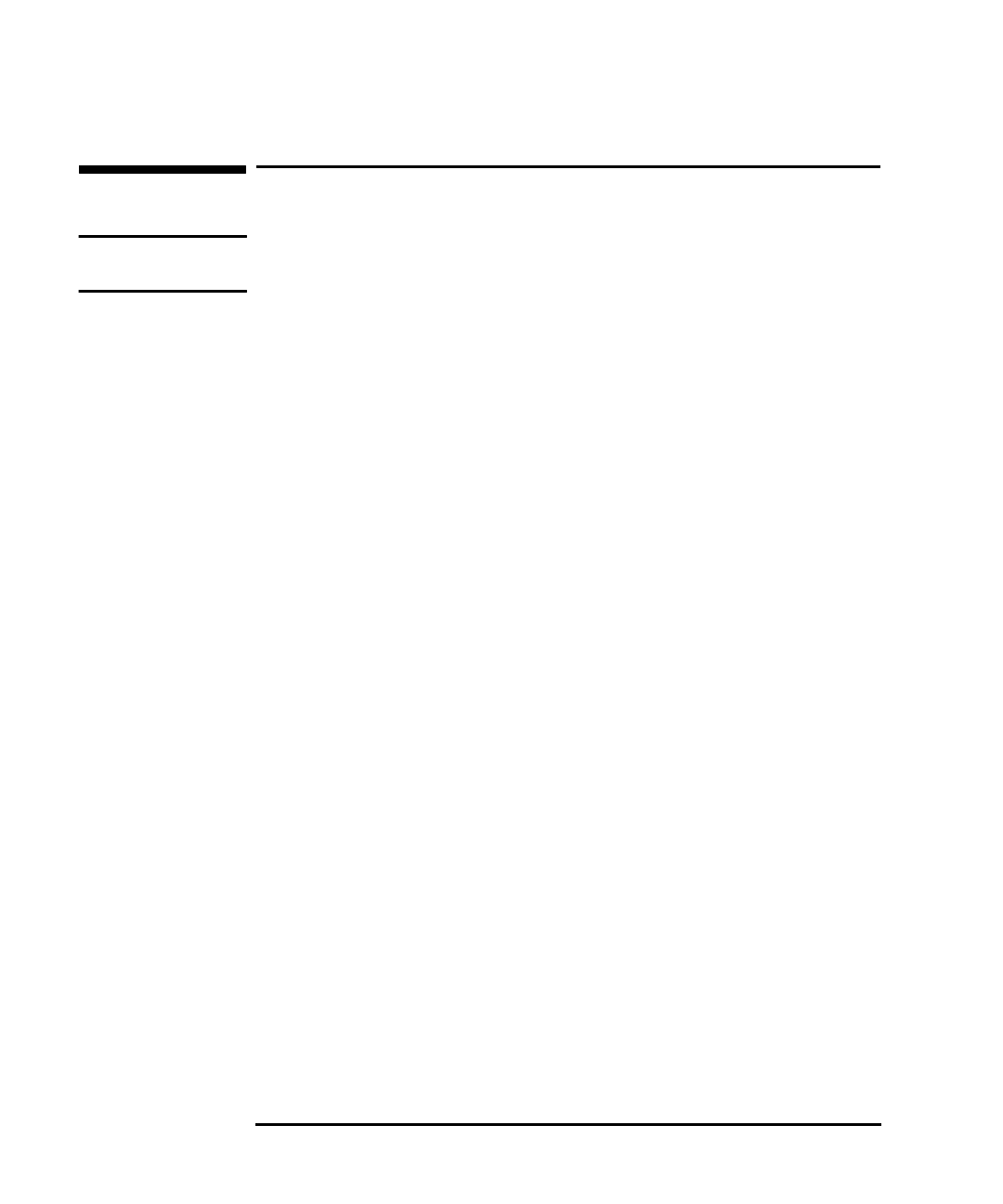
HP 10/100 3Com 3C905B-TX Network Interface Card Installation Guide
Software Installation Procedure
10 English
Software Installation Procedure
CAUTION Make sure that you have installed the network interface card before you
install the network driver software.
Software Installation on a Windows 95 or Windows 98 System
Windows 95 Users To install the network driver when your PC is running Windows 95:
1
Start the PC. Windows 95 will automatically detect a new
PCI Ethernet
Controller
.
2
Insert EtherDisk
®
diskette #1 in your drive and click on Next.
3
The
3Com Fast Etherlink XL 10/100Mb TX Ethernet NIC (3C905B-TX) driver files
will be automatically found, click on
Finish to complete the driver
installation.
4
If prompted to insert EtherDisk
®
diskette #1, type A:\ at the Copy
Files From
prompt and press E
NTER
. Similarly, insert EtherDisk
®
diskette #2 and press E
NTER
when prompted.
5
Follow the onscreen instructions. If prompted, enter the location of
the Windows 95 files (CAB files) then click on
OK. On HP Windows
95 preloaded systems, the path is C:\WINDOWS\OPTIONS\CABS.
6
Click on
Finish to complete the network component installation.
7
If Windows prompts you to reboot, remove your driver diskette and
click on
Yes. The software installation is complete. Follow the
instructions on page 11 to confirm your installation.
Windows 98 Users To install the network driver when your PC is running Windows 98:
1
Start the PC. Windows 98 will automatically detect a new
PCI Ethernet
Controller
. Click on
Next
to begin the installation.
2
Select
Search for the Best Driver and click on Next.
3
Select
Floppy Disk Drives only, insert EtherDisk
®
diskette #1 in your
drive and click on
Next
.
3com.bk : 3com-us.fb4 Page 10 Monday, February 15, 1999 3:14 PM