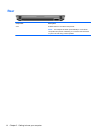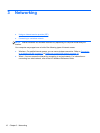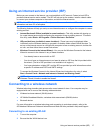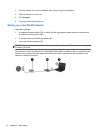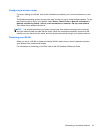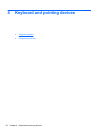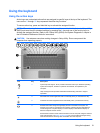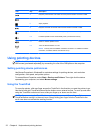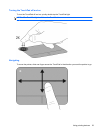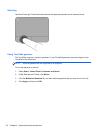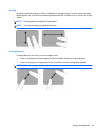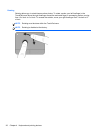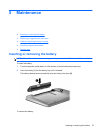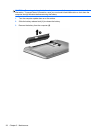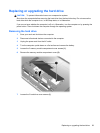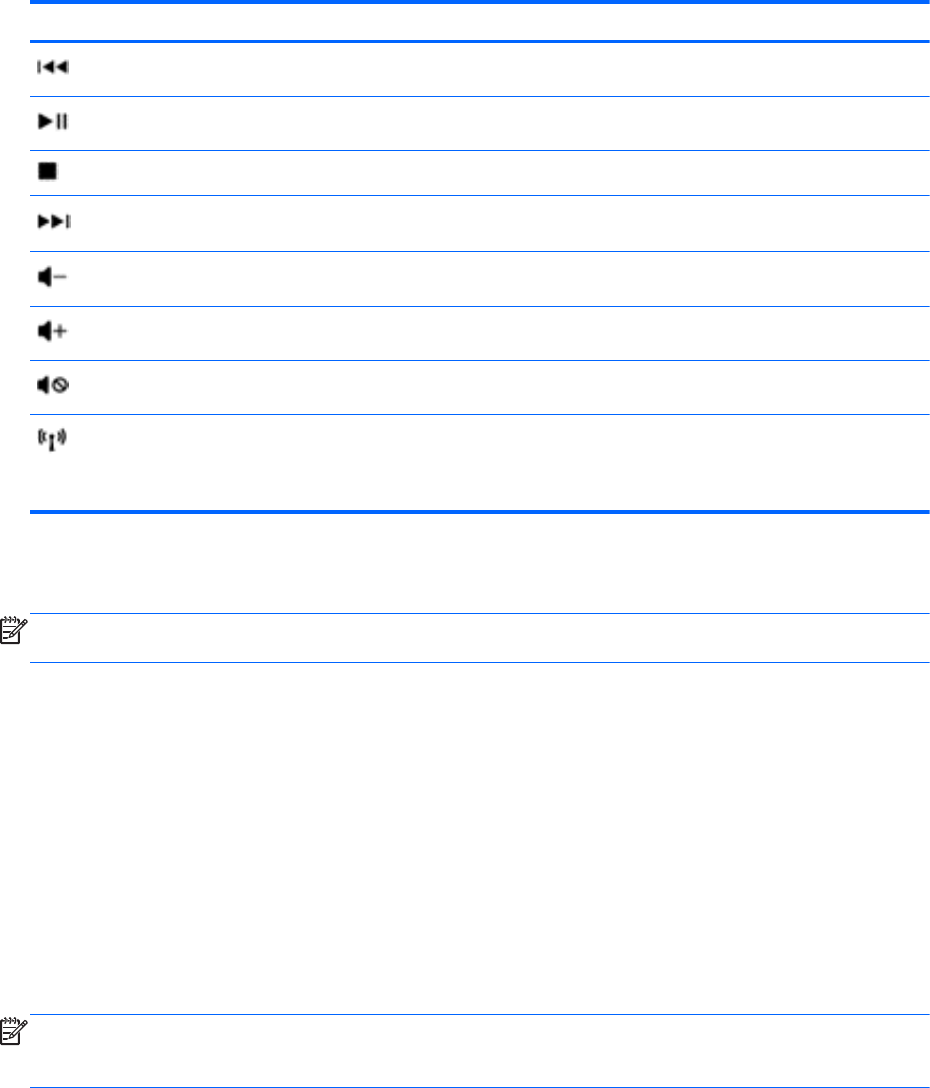
Icon Key Description
f5 Plays the previous track of an audio CD or the previous section of a DVD or a BD.
f6 Plays, pauses, or resumes a track of an audio CD or a section of a DVD or a BD.
f7 Stops playback.
f8 Plays the next track of an audio CD or the next section of a DVD or a BD.
f9 Decreases speaker volume incrementally when you hold down this key.
f10 Increases speaker volume incrementally when you hold down this key.
f11 Mutes or restores speaker sound.
f12 Turns the wireless feature on or off.
NOTE: This key does not establish a wireless connection. To establish a wireless
connection, a wireless network must also be set up.
Using pointing devices
NOTE: In addition to the pointing devices included with your computer, you can use an external
USB mouse (purchased separately) by connecting it to one of the USB ports on the computer.
Setting pointing device preferences
Use Mouse Properties in Windows® to customize settings for pointing devices, such as button
configuration, click speed, and pointer options.
To access Mouse Properties, select Start > Devices and Printers. Then right-click the device
representing your computer, and select Mouse settings.
Using the TouchPad
To move the pointer, slide one finger across the TouchPad in the direction you want the pointer to go.
Use the left and right TouchPad buttons like the buttons on an external mouse. To scroll up and down
using the TouchPad vertical scroll zone, slide your finger up or down over the lines.
NOTE: If you are using the TouchPad to move the pointer, you must lift your finger off the
TouchPad before moving it to the scroll zone. Simply sliding your finger from the TouchPad to the
scroll zone does not activate the scrolling function.
22 Chapter 4 Keyboard and pointing devices