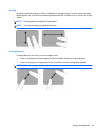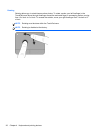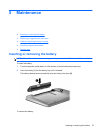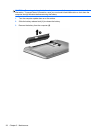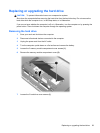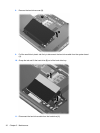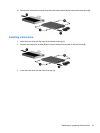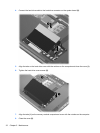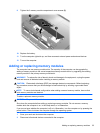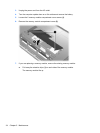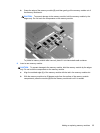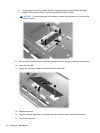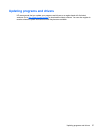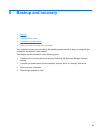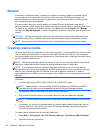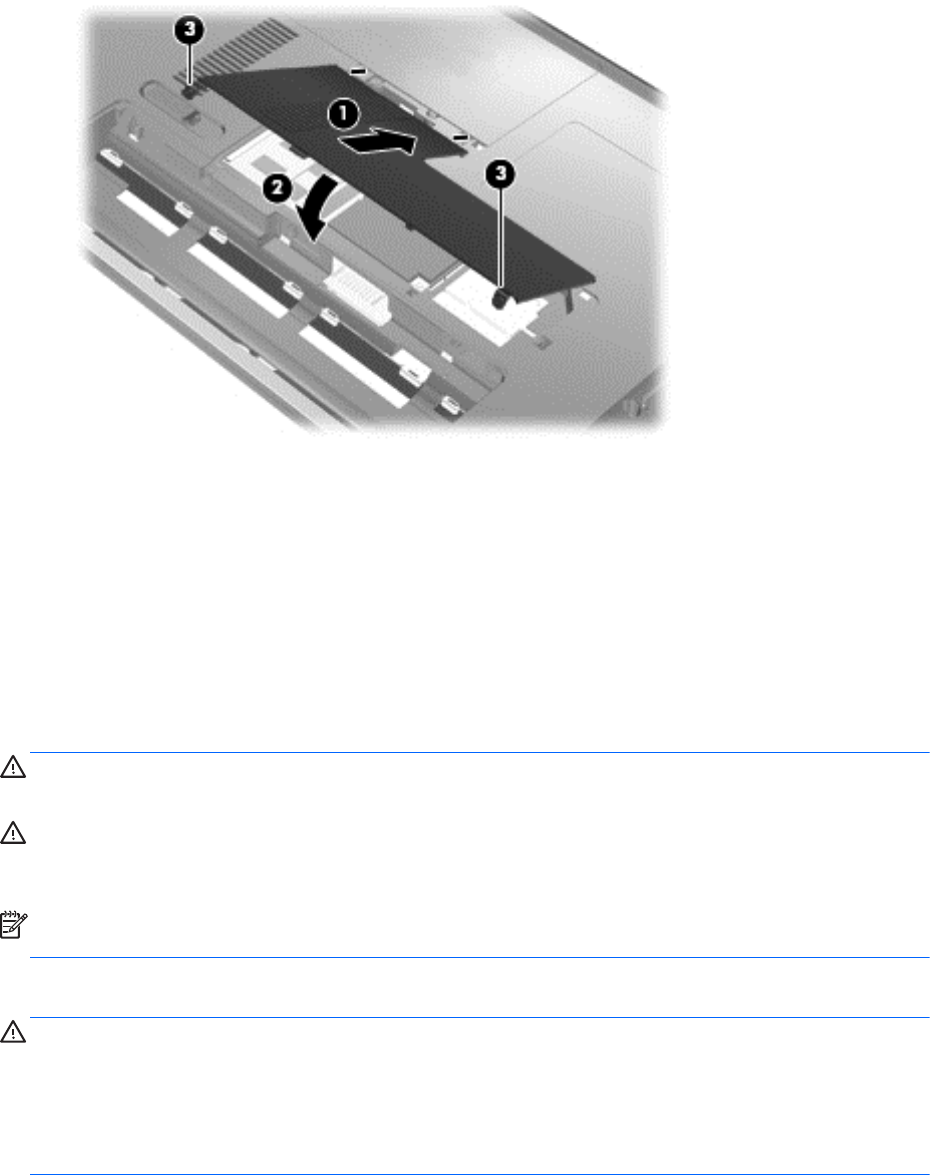
9. Tighten the 2 memory module compartment cover screws (3).
10. Replace the battery.
11. Turn the computer right-side up, and then reconnect external power and external devices.
12. Turn on the computer.
Adding or replacing memory modules
The computer has two memory module slots. The capacity of the computer can be upgraded by
adding a memory module to the vacant expansion memory module slot or by upgrading the existing
memory module in the primary memory module slot.
WARNING! To reduce the risk of electric shock and damage to the equipment, unplug the power
cord and remove all batteries before installing a memory module.
CAUTION: Electrostatic discharge (ESD) can damage electronic components. Before beginning
any procedure, ensure that you are discharged of static electricity by touching a grounded metal
object.
NOTE: To use a dual-channel configuration when adding a second memory module, be sure that
both memory modules are identical.
To add or replace a memory module:
CAUTION: To prevent information loss or an unresponsive system:
Shut down the computer before adding or replacing memory modules. Do not remove a memory
module while the computer is on, in the Sleep state, or in Hibernation.
If you are not sure whether the computer is off or in Hibernation, turn the computer on by pressing the
power button. Then shut down the computer through the operating system.
1. Save your work and shut down the computer.
2. Disconnect all external devices connected to the computer.
Adding or replacing memory modules 33