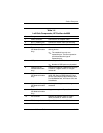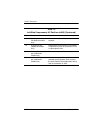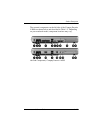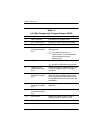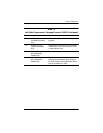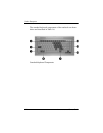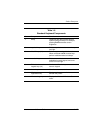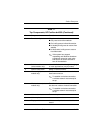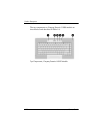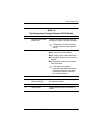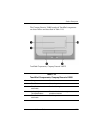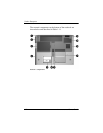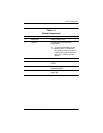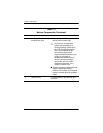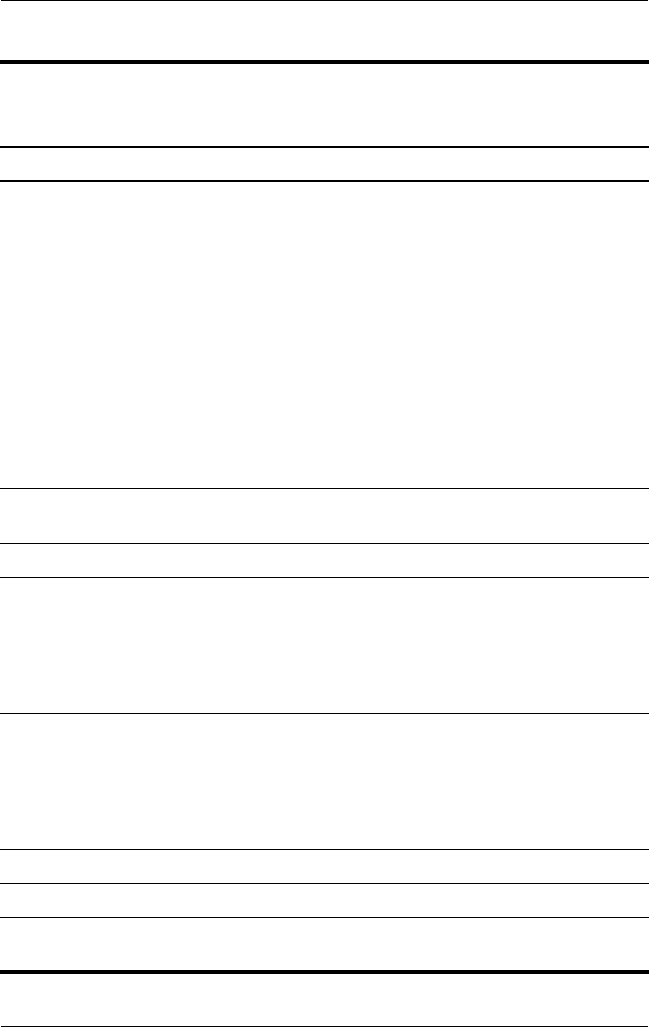
Product Description
Maintenance and Service Guide 1–19
2 Power/standby button When the notebook is
■ Off, press to start the notebook.
■ On, briefly press to initiate hibernation.
■ In standby, briefly press to resume from
standby.
■ In hibernation, briefly press to restore
from hibernation.
✎
If the system has stopped
responding and Windows shutdown
procedures cannot be used, press
and hold for at least 4 seconds to
turn off the notebook.
3 Quick Launch buttons
(select models only)
Launch default multimedia, digital imaging,
or music applications (vary by model).
4 Volume mute button Mutes or restores volume.
5 Wireless light (select
models only)
On: One or more internal wireless devices
have been turned on.
✎
To establish a wireless connection,
a wireless network must already be
set up.
6 Wireless button (select
models only)
Turns the wireless functionality on or off,
but does not create a wireless connection.
✎
To establish a wireless connection,
a wireless network must already be
set up.
7 Volume down button Decreases system volume.
8 Volume up button Increases system volume.
9 Display switch Initiates standby when the notebook is
closed.
Table 1-7
Top Components, HP Pavilion dv4000
(Continued)
Item Component Function