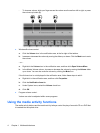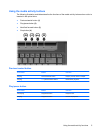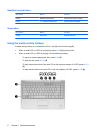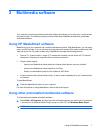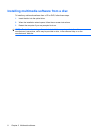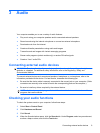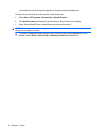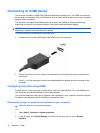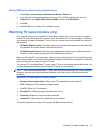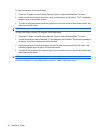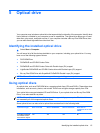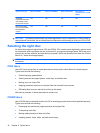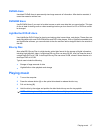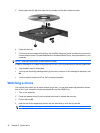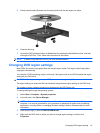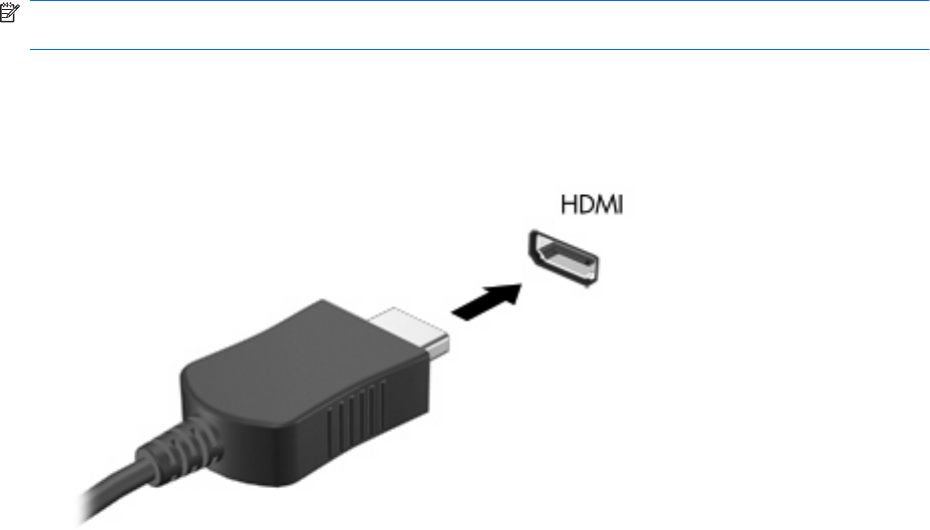
Connecting an HDMI device
The computer includes an HDMI (High Definition Multimedia Interface) port. The HDMI port connects
the computer to an optional video or audio device, such as a high-definition television, or any compatible
digital or audio component.
The computer can support one HDMI device connected to the HDMI port, while simultaneously
supporting an image on the computer display or any other supported external display.
NOTE: To transmit video signals through the HDMI port, you need an HDMI cable (purchased
separately), available from most electronic retailers.
To connect a video or audio device to the HDMI port:
1. Connect one end of the HDMI cable to the HDMI port on the computer.
2. Connect the other end of the cable to the video device, according to the device manufacturer’s
instructions.
3. Press fn+f4 on the computer to switch the image between the display devices connected to the
computer.
Configuring the audio using HDMI
For best results, connect an audio or video device, such as a high-definition TV, to the HDMI port on
your computer, and use MediaSmart as your media program.
You must also determine what type of graphics card is installed on your computer, and then configure
the default audio playback device according to that graphics card.
Determining the type of graphics card installed on your computer
▲
Check the label on the computer keyboard.
– or –
1. Select Start > Computer > System properties.
2. In the left pane, click Device Manager, and then click the plus sign (+) next to Display
adapters.
12 Chapter 4 Video