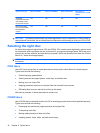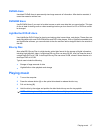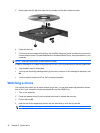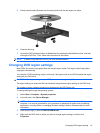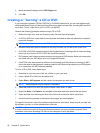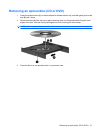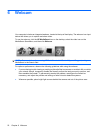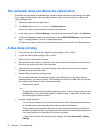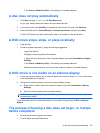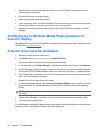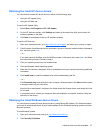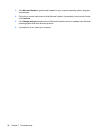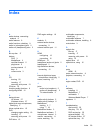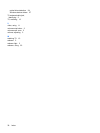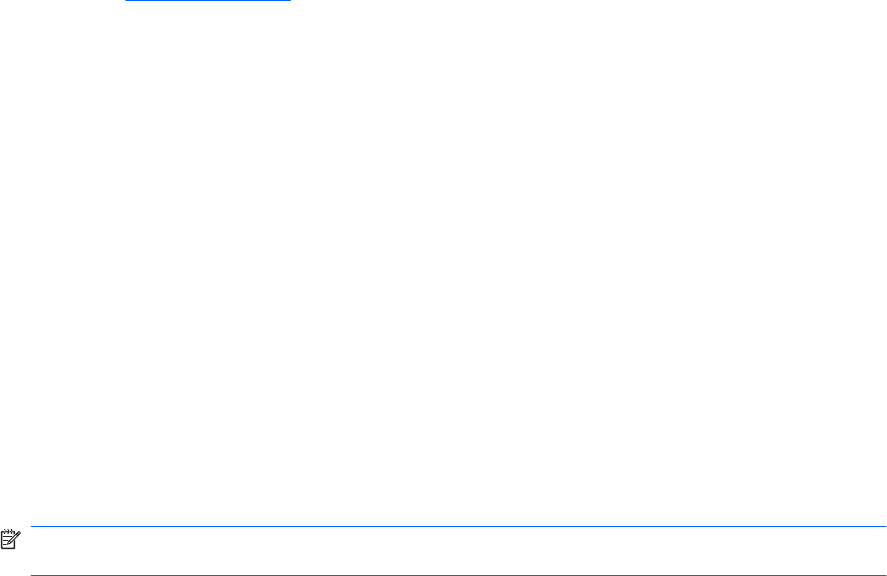
●
Be sure that you are using the right kind of disc for your drive. See your user guides for more
information about disc types.
●
Be sure that the disc is inserted properly.
●
Select a slower write speed and try again.
●
If you are copying a disc, save the information on the source disc to your hard drive before trying
to burn the contents to a new disc, and then burn from your hard drive.
●
Reinstall the disc-burning device driver located in the DVD/CD-ROM drives category in Device
Manager.
A DVD playing in Windows Media Player produces no
sound or display
Use MediaSmart to play a DVD. MediaSmart is installed on the computer and is also available from the
HP Web site at
http://www.hp.com.
A device driver must be reinstalled
1. Remove any discs from the optical drive.
2. Click Start and type device manager in the Start Search box.
As you type, search results are listed in the pane above the box.
3. In the results pane, click Device Manager. If prompted by User Account Control, click Continue.
4. In Device Manager, click the plus sign (+) next to the type of driver you want to uninstall and reinstall
(for example, DVD/CD-ROMs, Modems, and so on) unless the minus sign (-) is already showing.
5. Click a listed driver, and press the delete key. When prompted, confirm that you want to delete the
driver, but do not restart the computer.
Repeat for any other drivers you want to delete.
6. In the Device Manager window, click the Scan for hardware changes icon in the toolbar. Windows
scans your system for installed hardware and installs default drivers for any devices requiring
drivers.
NOTE: If you are prompted to restart the computer, save all open files, and then continue with
the restart.
7. Reopen Device Manager, if necessary, and then verify that the drivers are once again listed.
8. Try running your program again.
If uninstalling and reinstalling the default device drivers does not correct the problem, you may need to
update your drivers using the procedures in the following sections.
26 Chapter 7 Troubleshooting