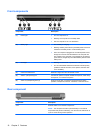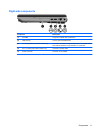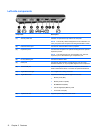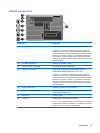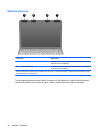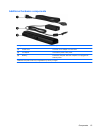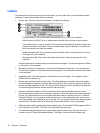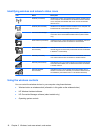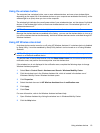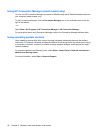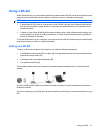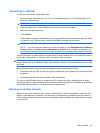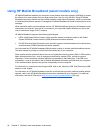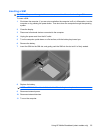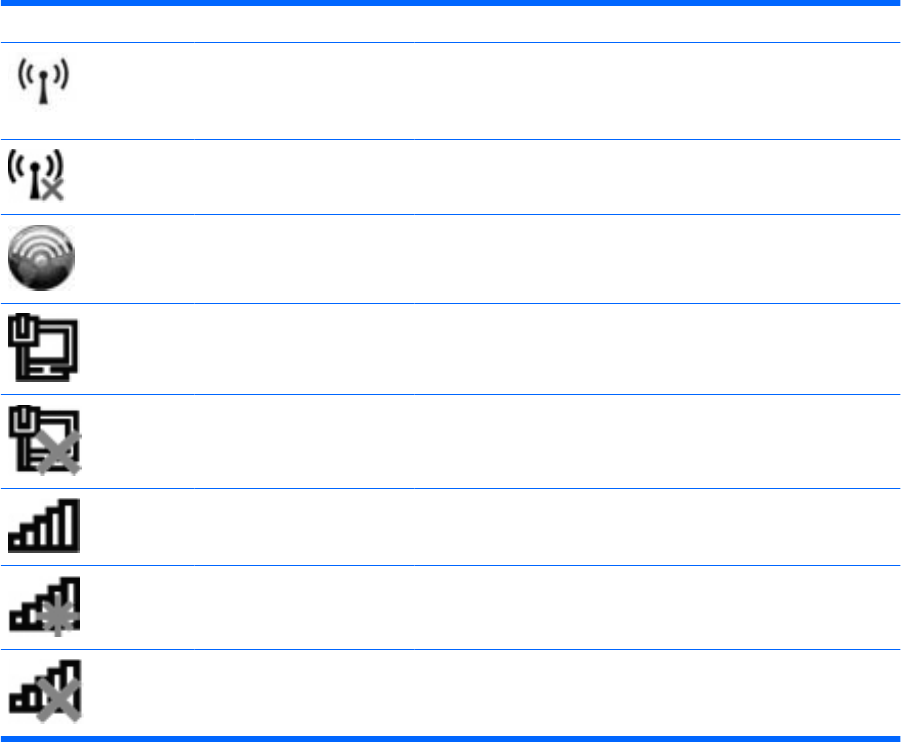
Identifying wireless and network status icons
Icon Name Description
Wireless (connected) Identifies the location of the wireless lights and the wireless buttons
on the computer. Also identifies the HP Wireless Assistant software
on the computer and indicates that one or more of the wireless
devices are on.
Wireless (disconnected) Identifies the HP Wireless Assistant software on the computer and
indicates that all of the wireless devices are off.
HP Connection Manager Opens HP Connection Manager, which enables you to create a
connection with an HP Mobile Broadband device (select models
only).
Wired network (connected) Indicates that one or more network drivers are installed, and one or
more network devices are connected to a wired network.
Wired network (disabled/
disconnected)
Indicates that one or more network drivers are installed, but no
network devices are connected (or all network devices are disabled
in Windows
®
Control Panel).
Network (connected) Indicates that one or more network drivers are installed, and one or
more network devices are connected to a wireless network.
Network (disconnected) Indicates that one or more network drivers are installed and wireless
connections are available, but no network devices are connected to
a wireless network.
Network (disabled/
disconnected)
Indicates that one or more network drivers are installed, but no
wireless connections are available (or all wireless network devices
are disabled by the wireless button or HP Wireless Assistant).
Using the wireless controls
You can control the wireless devices in your computer using these features:
●
Wireless button or wireless switch (referred to in this guide as the wireless button)
●
HP Wireless Assistant software
●
HP Connection Manager software (select models only)
●
Operating system controls
18 Chapter 3 Wireless, local area network, and modem