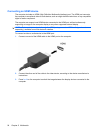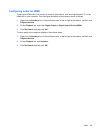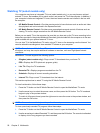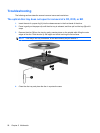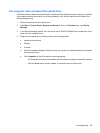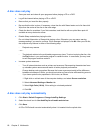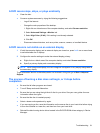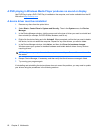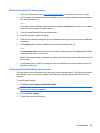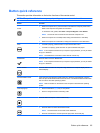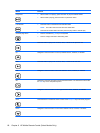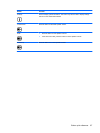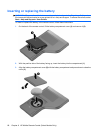A DVD movie stops, skips, or plays erratically
●
Clean the disc.
●
Conserve system resources by trying the following suggestions:
◦
Log off the Internet.
◦
Change the color properties of the desktop:
1. Right-click on a blank area of the computer desktop, and select Screen resolution.
2. Select Advanced Settings > Monitor tab.
3. Select High Color (16 bit), if this setting is not already selected.
4. Click OK.
◦
Disconnect external devices, such as a printer, scanner, camera, or handheld device.
A DVD movie is not visible on an external display
1. If both the computer display and an external display are turned on, press fn+f4 one or more times
to switch between the 2 displays.
2. Configure the monitor settings to make the external display primary:
a. Right-click on a blank area of the computer desktop, and select Screen resolution.
b. Specify a primary display and a secondary display.
NOTE: When using both displays, the DVD image will not appear on any display designated as
the secondary display.
To get information about a multimedia question not covered in this guide, go to Start > Help and
Support.
The process of burning a disc does not begin, or it stops before
completion
●
Be sure that all other programs are closed.
●
Turn off Sleep mode and Hibernation.
●
Be sure that you are using the right kind of disc for your drive. See your user guides for more
information about disc types.
●
Be sure that the disc is inserted properly.
●
Select a slower write speed and try again.
●
If you are copying a disc, save the information on the source disc to your hard drive before trying
to burn the contents to a new disc, and then burn from your hard drive.
●
Reinstall the disc-burning device driver located in the DVD/CD-ROM drives category in Device
Manager.
Troubleshooting 61