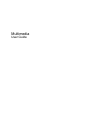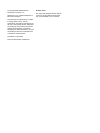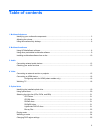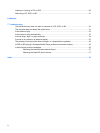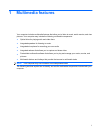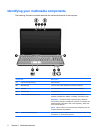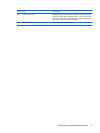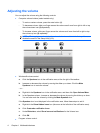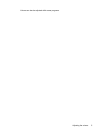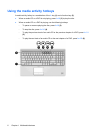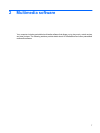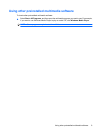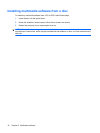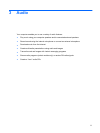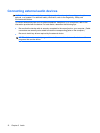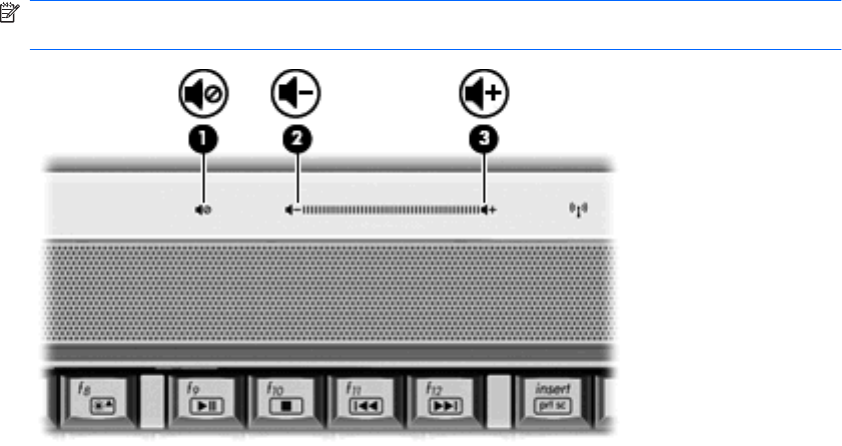
Adjusting the volume
You can adjust the volume using the following controls:
●
Computer volume buttons (select models only):
◦
To mute or restore volume, press the mute button (1).
◦
To decrease volume, slide your finger across the volume scroll zone from right to left or tap
the volume down icon (2) repeatedly.
◦
To increase volume, slide your finger across the volume scroll zone from left to right or tap
the volume up icon (3) repeatedly.
NOTE: The tapping sound made by the volume button is enabled at the factory. You can
disable the sound in the Setup Utility (f10).
●
Windows® volume control:
a. Click the Speakers icon in the notification area, at the far right of the taskbar.
b. Increase or decrease the volume by moving the slider up or down. Click the Mute
Speakers icon to mute the volume.
– or –
a. Right-click the Speakers icon in the notification area, and then click Open Volume Mixer.
b. In the Speakers column, increase or decrease the volume by moving the slider up or down.
You can also mute the volume by clicking the Mute Speakers icon.
If the Speakers icon is not displayed in the notification area, follow these steps to add it:
a. Right-click the Show hidden icons icon (the arrow at the left side of the notification area).
b. Click Customize notification icons.
c. Under Behaviors, select Show icon and notifications for the Volume icon.
d. Click OK.
●
Program volume control:
4 Chapter 1 Multimedia features