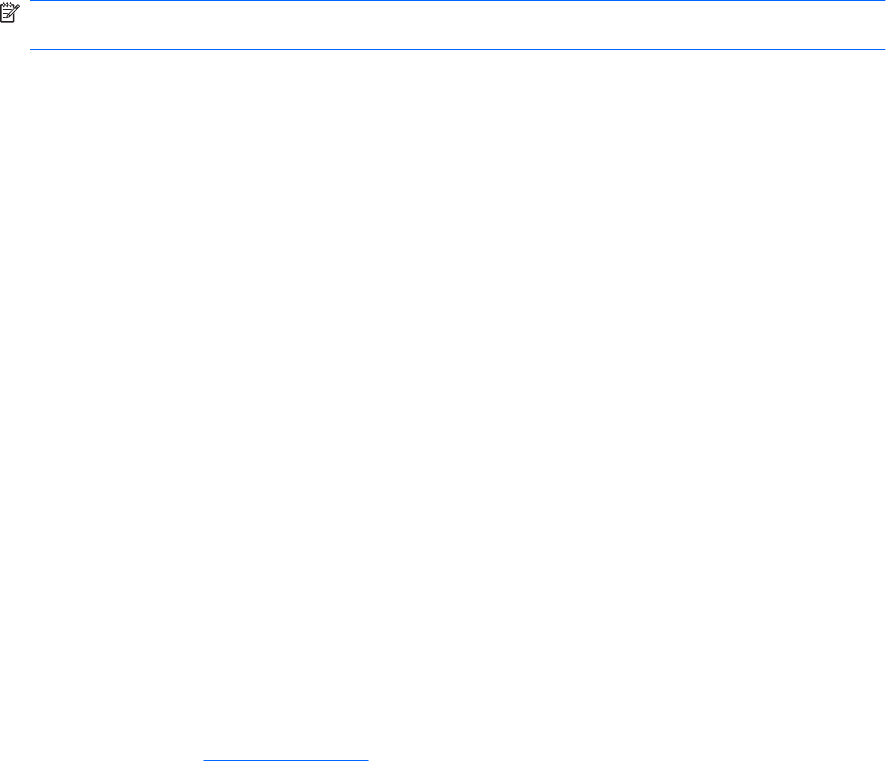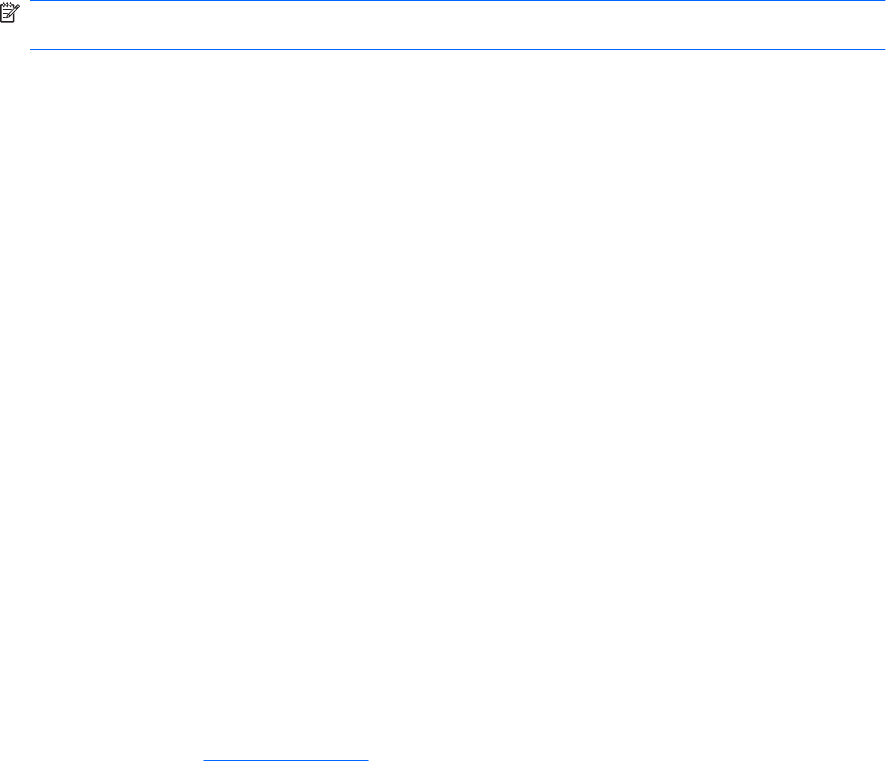
A DVD or BD movie is not visible on an external display
1. If both the computer display and an external display are turned on, press fn+f4 one or more times
to switch between the 2 displays.
2. Configure the monitor settings to make the external display primary:
a. Right-click on a blank area of the computer desktop, and select Screen resolution.
b. Specify a primary display and a secondary display.
NOTE: When using both displays, the movie image will not appear on any display designated as
the secondary display.
To get information about a multimedia question not covered in this guide, go to Start > Help and
Support.
The process of burning a CD or DVD does not begin, or it
stops before completion
●
Be sure that all other programs are closed.
●
Turn off Sleep mode and Hibernation.
●
Be sure that you are using the right kind of disc for your drive. See your user guides for more
information about disc types.
●
Be sure that the disc is inserted properly.
●
Select a slower write speed and try again.
●
If you are copying a disc, save the information on the source disc to your hard drive before trying
to burn the contents to a new disc, and then burn from your hard drive.
●
Reinstall the disc-burning device driver located in the DVD/CD-ROM drives category in Device
Manager.
A DVD or BD playing in Windows Media Player produces
no sound or display
Use MediaSmart to play a DVD or BD. MediaSmart is installed on the computer, and is also available
from the HP Web site at
http://www.hp.com.
A device driver must be reinstalled
1. Remove any discs from the optical drive.
2. Select Start > Control Panel > System and Security. Then in the System area, click Device
Manager.
3. In the Device Manager window, click the arrow next to the type of driver you want to uninstall and
reinstall (for example, DVD/CD ROMs, Modems, and so on).
A DVD or BD movie is not visible on an external display 25