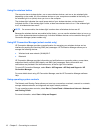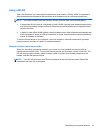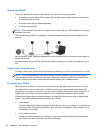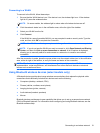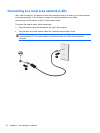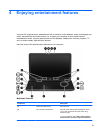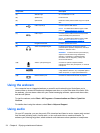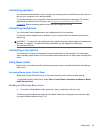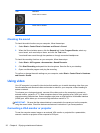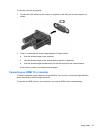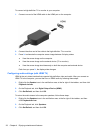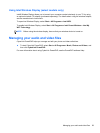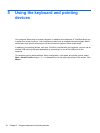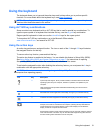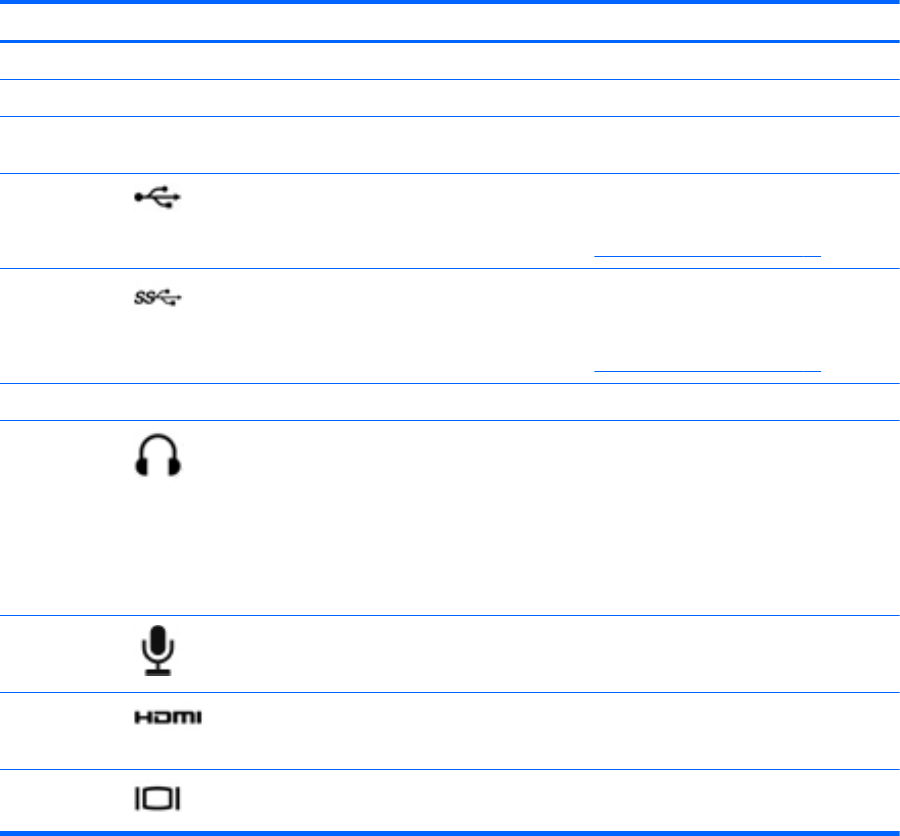
Component Description
(3) Webcam light On: The webcam is in use.
(4) Speakers (4) Produce sound.
(5) Optical drive Reads and writes (select models only) to an optical
disc.
(6)
USB 2.0 ports (2) Connect optional USB devices.
NOTE: For details about different types of USB
ports, see Using a USB device on page 49.
(7)
USB 3.0 port Connects optional USB 3.0 devices and provides
enhanced USB power performance.
NOTE: For details about different types of USB
ports, see
Using a USB device on page 49.
(8) Integrated subwoofer Provides superior bass sound.
(9)
Audio-out (headphone) jack Produces sound when connected to optional
powered stereo speakers, headphones, earbuds, a
headset, or television audio.
WARNING! To reduce the risk of personal injury,
adjust the volume before using headphones,
earbuds, or a headset. For additional safety
information, see the Regulatory, Safety and
Environmental Notices.
(10)
Audio-in (microphone) jack Connects an optional computer headset
microphone, stereo array microphone, or monaural
microphone.
(11)
HDMI port Connects an optional video or audio device, such as
a high-definition television, any compatible digital or
audio component, or a high-speed HDMI device.
(12)
External monitor port Connects an external VGA monitor or projector.
Using the webcam
Your computer has an integrated webcam, a powerful social networking tool that allows you to
communicate up close with friends and colleagues next door or on the other side of the world. With
the webcam, you can stream video with your instant messaging software, capture and share video,
and take still photos.
To start the webcam, select Start > All Programs > Communication and Chat > CyberLink
YouCam.
For details about using the webcam, select Start > Help and Support.
Using audio
On your HP computer, you can play music CDs, download and listen to music, stream audio content
from the web (including radio), record audio, or mix audio and video to create multimedia. To
enhance your listening enjoyment, attach external audio devices such as speakers or headphones.
24 Chapter 4 Enjoying entertainment features