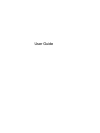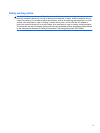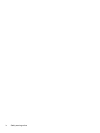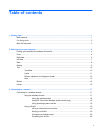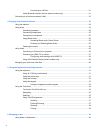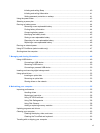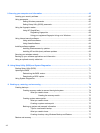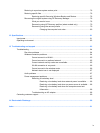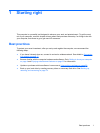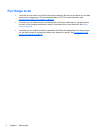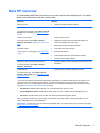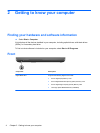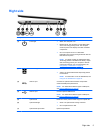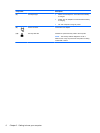Table of contents
1 Starting right ................................................................................................................................................... 1
Best practices ....................................................................................................................................... 1
Fun things to do .................................................................................................................................... 2
More HP resources .............................................................................................................................. 3
2 Getting to know your computer ..................................................................................................................... 4
Finding your hardware and software information ................................................................................. 4
Front ..................................................................................................................................................... 4
Right side ............................................................................................................................................. 5
Left side ................................................................................................................................................ 7
Rear ...................................................................................................................................................... 8
Display .................................................................................................................................................. 9
Top ..................................................................................................................................................... 10
TouchPad .......................................................................................................................... 10
Lights ................................................................................................................................. 11
Buttons, speakers, and fingerprint reader .......................................................................... 12
Keys ................................................................................................................................... 13
Bottom ................................................................................................................................................ 15
Labels ................................................................................................................................................. 16
3 Connecting to a network .............................................................................................................................. 17
Connecting to a wireless network ....................................................................................................... 17
Using the wireless controls ................................................................................................ 17
Using the wireless button .................................................................................. 18
Using HP Connection Manager (select models only) ........................................ 18
Using operating system controls ....................................................................... 18
Using a WLAN ................................................................................................................... 19
Using an Internet service provider .................................................................... 19
Setting up a WLAN ............................................................................................ 20
Configuring a wireless router ............................................................................ 20
Protecting your WLAN ....................................................................................... 20
v