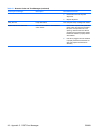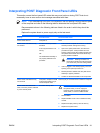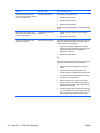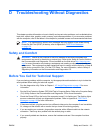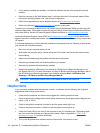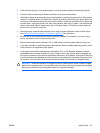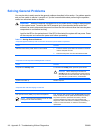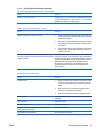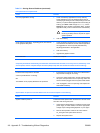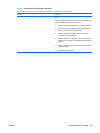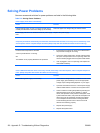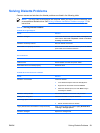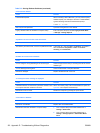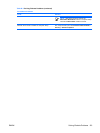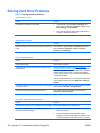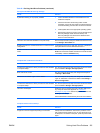Poor performance is experienced.
Cause Solution
Too many applications running. 1. Close unnecessary applications to free up memory.
Some applications run in the background and can be
closed by right-clicking on their corresponding icons in the
task tray. To prevent these applications from launching at
startup, go to Start > Run and type msconfig. On the
Startup tab of the System Configuration Utility, uncheck
applications that you do not want to launch automatically.
CAUTION: Do not prevent applications from
launching at startup that are required for proper
system operation.
2. Add more memory.
Some software applications, especially games, are stressful
on the graphics subsystem
1. Lower the display resolution for the current application or
consult the documentation that came with the application
for suggestions on how to improve performance by
adjusting parameters in the application.
2. Add more memory.
3. Upgrade the graphics solution.
Cause unknown. Restart the computer.
Computer powered off automatically and the Power LED flashes Red two times, once every second, followed by a two
second pause, and the computer beeps two times. (Beeps stop after fifth iteration but LEDs continue flashing).
Cause
Solution
Processor thermal protection activated:
A fan may be blocked or not turning.
OR
The heatsink is not properly attached to the processor.
1. Ensure that the computer air vents are not blocked and
the processor cooling fan is running.
2. Open hood, press power button, and see if the processor
fan spins. If the processor fan is not spinning, make sure
the fan's cable is plugged onto the system board header.
3. If fan is plugged in, but is not spinning, then replace the
heatsink/fan assembly.
System does not power on and the LEDs on the front of the computer are not flashing.
Cause
Solution
System unable to power on. Press and hold the power button for less than 4 seconds. If the
hard drive LED turns green, then:
1. Check that the voltage selector, located on the rear of the
power supply on some models, is set to the appropriate
voltage. Proper voltage setting depends on your region.
2. Remove the expansion cards one at a time until the
5V_aux light on the system board turns on.
3. Replace the system board.
Table D-1 Solving General Problems (continued)
118 Appendix D Troubleshooting Without Diagnostics ENWW