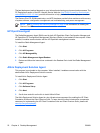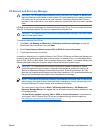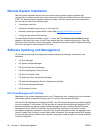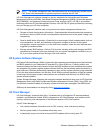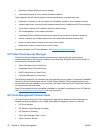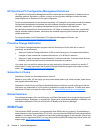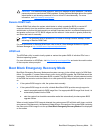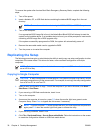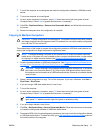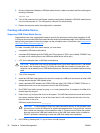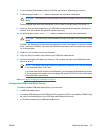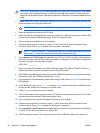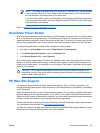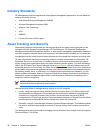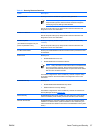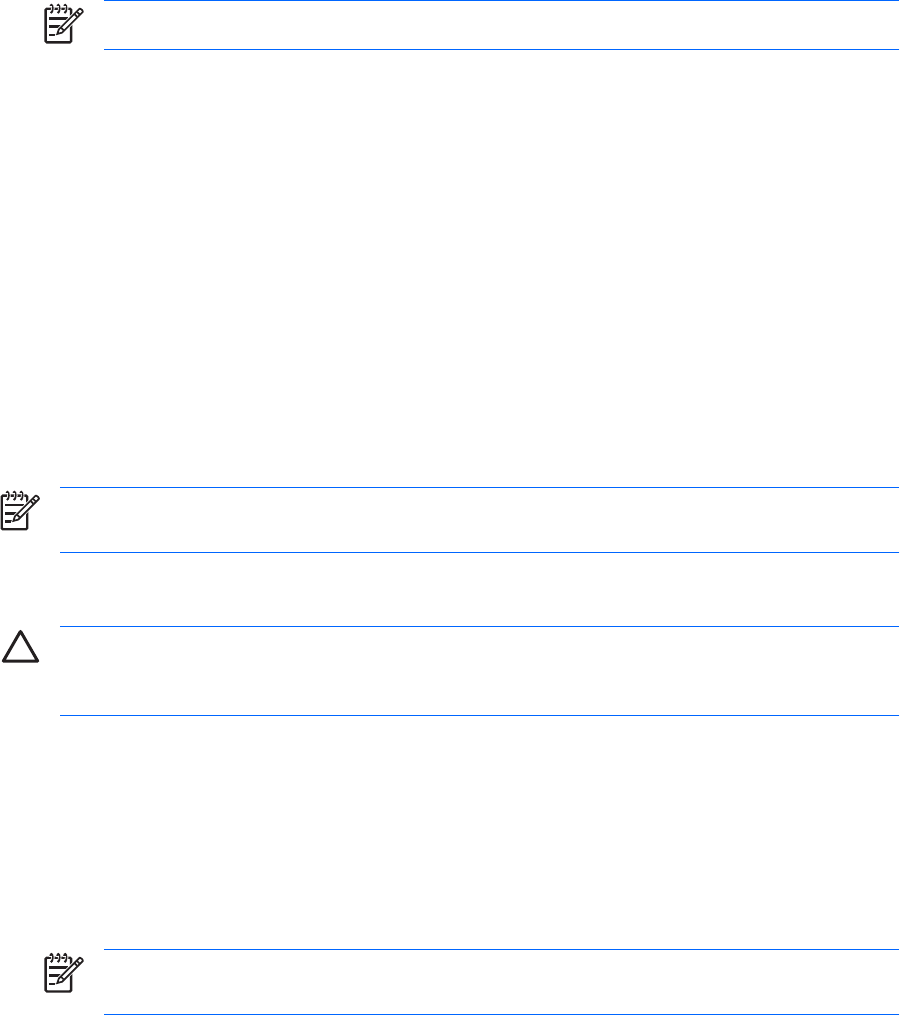
To recover the system after it enters Boot Block Emergency Recovery Mode, complete the following
steps:
1. Turn off the power.
2. Insert a diskette, CD, or USB flash device containing the desired BIOS image file in the root
directory.
NOTE: The media must be formatted using the FAT12, FAT16, or FAT32 file system.
3. Turn on the computer.
If no appropriate BIOS image file is found, the failsafe Boot Block BIOS will attempt to start the
system from a bootable device. If no bootable device is found, you will be prompted to insert media
containing a BIOS image file or BIOS upgrade utility.
If the system successfully reprograms the ROM, the system will automatically power off.
4. Remove the removable media used to upgrade the BIOS.
5. Turn the power on to restart the computer.
Replicating the Setup
The following procedures give an administrator the ability to easily copy one setup configuration to other
computers of the same model. This allows for faster, more consistent configuration of multiple
computers.
NOTE: Both procedures require a diskette drive or a supported USB flash media device, such
as an HP Drive Key.
Copying to Single Computer
CAUTION: A setup configuration is model-specific. File system corruption may result if source
and target computers are not the same model. For example, do not copy the setup configuration
from a dc7xxx PC to a dx7xxx PC.
1. Select a setup configuration to copy. Turn off the computer. If you are in Windows, click Start >
Shut Down > Shut Down.
2. If you are using a USB flash media device, insert it now.
3. Turn on the computer.
4. As soon as the computer is turned on, press F10 when the monitor light turns green to enter
Computer Setup. Press Enter to bypass the title screen, if necessary.
NOTE: If you do not press F10 at the appropriate time, you must restart the computer and
again press F10 when the monitor light turns green to access the utility.
5. If you are using a diskette, insert it now.
6. Click File > Replicated Setup > Save to Removable Media. Follow the instructions on the screen
to create the configuration diskette or USB flash media device.
30 Chapter 4 Desktop Management ENWW